Tables with R
Construct a wide variety of useful tables with a cohesive set of table parts. These include the table header, the stub, the column labels and spanner column labels, the table body and the table footer.
Tables with R
Construct a wide variety of useful tables with a cohesive set of table parts. These include the table header, the stub, the column labels and spanner column labels, the table body and the table footer.
mtcars %>% select(cyl:wt) %>% head() %>% gt()mtcars %>% select(cyl:wt) %>% head() %>% gt()| cyl | disp | hp | drat | wt |
|---|---|---|---|---|
| 6 | 160 | 110 | 3.90 | 2.620 |
| 6 | 160 | 110 | 3.90 | 2.875 |
| 4 | 108 | 93 | 3.85 | 2.320 |
| 6 | 258 | 110 | 3.08 | 3.215 |
| 8 | 360 | 175 | 3.15 | 3.440 |
| 6 | 225 | 105 | 2.76 | 3.460 |
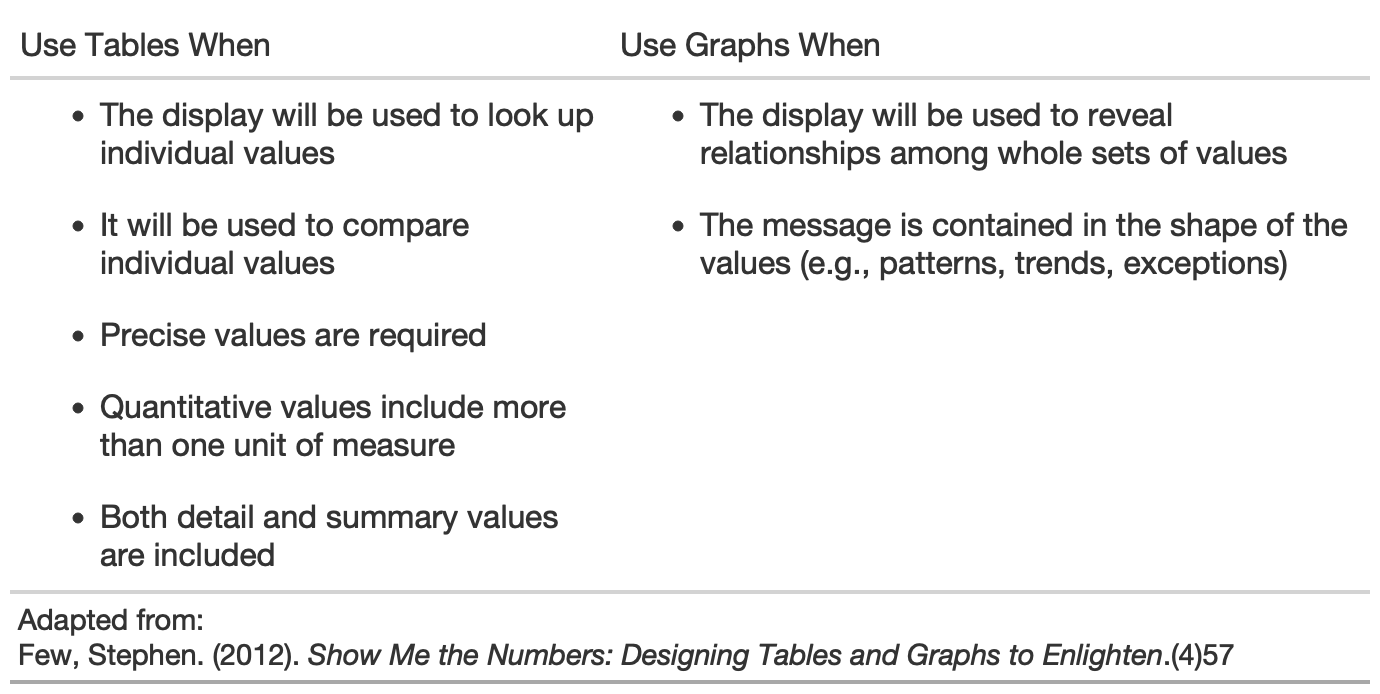

#TidyTuesday data
library(tidyverse)library(gt)url_in <- 'https://raw.githubusercontent.com/rfordatascience/tidytuesday/master/data/2020/2020-09-01/key_crop_yields.csv'raw_yields <- readr::read_csv(url_in)yield_data <- raw_yields %>% janitor::clean_names() %>% rename_with(~str_remove(., "_tonnes_per_hectare")) %>% select(entity:beans, -code) %>% pivot_longer(cols = wheat:beans, names_to = "crop", values_to = "yield") %>% rename(Country = entity)yield_data## # A tibble: 78,450 × 4## Country year crop yield## <chr> <dbl> <chr> <dbl>## 1 Afghanistan 1961 wheat 1.02 ## 2 Afghanistan 1961 rice 1.52 ## 3 Afghanistan 1961 maize 1.4 ## 4 Afghanistan 1961 soybeans NA ## 5 Afghanistan 1961 potatoes 8.67 ## 6 Afghanistan 1961 beans NA ## 7 Afghanistan 1962 wheat 0.974## 8 Afghanistan 1962 rice 1.52 ## 9 Afghanistan 1962 maize 1.4 ## 10 Afghanistan 1962 soybeans NA ## # … with 78,440 more rows#TidyTuesday data
country_sel <- c( "China", "India", "United States", "Indonesia", "Mexico", "Pakistan" )yield_data_wide <- raw_yields %>% janitor::clean_names() %>% rename_with( ~str_remove(., "_tonnes_per_hectare") ) %>% select(entity:beans, -code) %>% pivot_longer( cols = wheat:beans, names_to = "crop", values_to = "yield" ) %>% rename(Country = entity) %>% filter( crop %in% c("potatoes", "maize"), year %in% c(2014:2016), Country %in% country_sel ) %>% pivot_wider( names_from = year, values_from = yield )#TidyTuesday data
yield_data_wide## # A tibble: 12 × 5## Country crop `2014` `2015` `2016`## <chr> <chr> <dbl> <dbl> <dbl>## 1 China maize 5.81 5.89 5.97## 2 China potatoes 17.1 17.3 17.7 ## 3 India maize 2.61 2.60 2.62## 4 India potatoes 22.9 23.1 20.5 ## 5 Indonesia maize 4.95 5.18 5.31## 6 Indonesia potatoes 17.7 18.2 18.3 ## 7 Mexico maize 3.30 3.48 3.72## 8 Mexico potatoes 27.3 27.1 27.9 ## 9 Pakistan maize 4.32 4.42 4.55## 10 Pakistan potatoes 18.2 23.4 22.4 ## 11 United States maize 10.7 10.6 11.7 ## 12 United States potatoes 47.2 46.9 48.6Basic gt table
yield_data_wide %>% gt()Basic gt table
yield_data_wide %>% gt()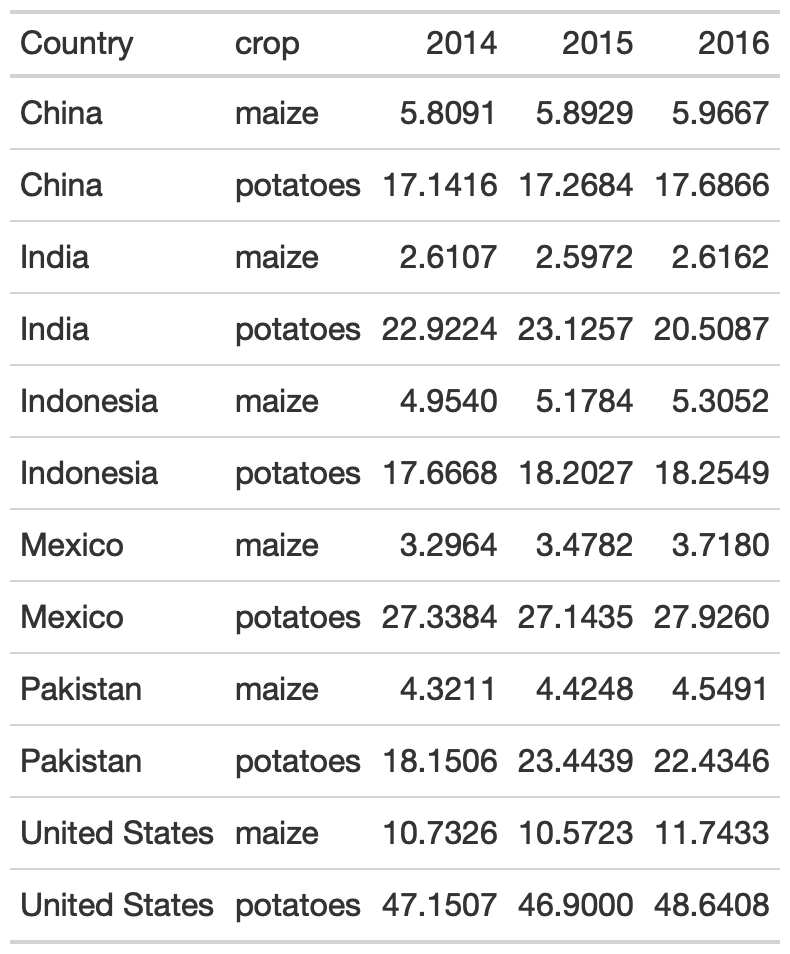
Add groups
yield_data_wide %>% head() %>% # respects grouping from dplyr group_by(Country) %>% gt(rowname_col = "crop")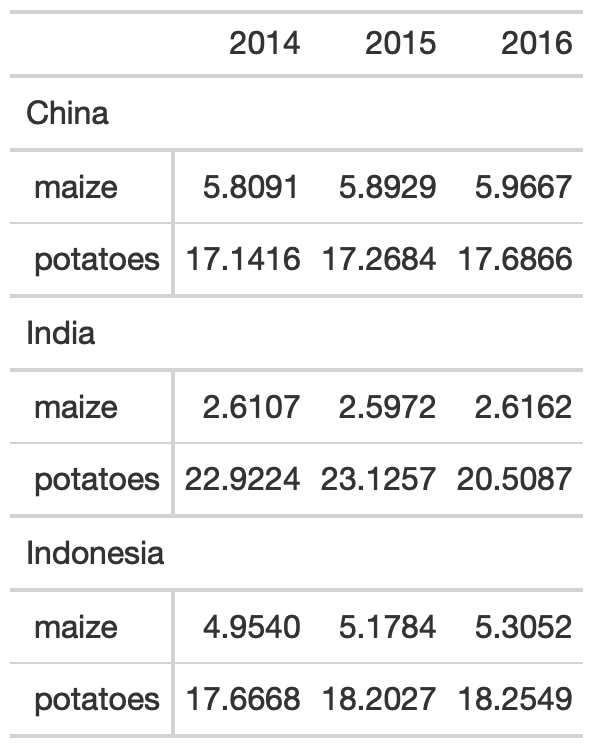
Add groups
yield_data_wide %>% head() %>% # respects grouping from dplyr group_by(Country) %>% gt(rowname_col = "crop")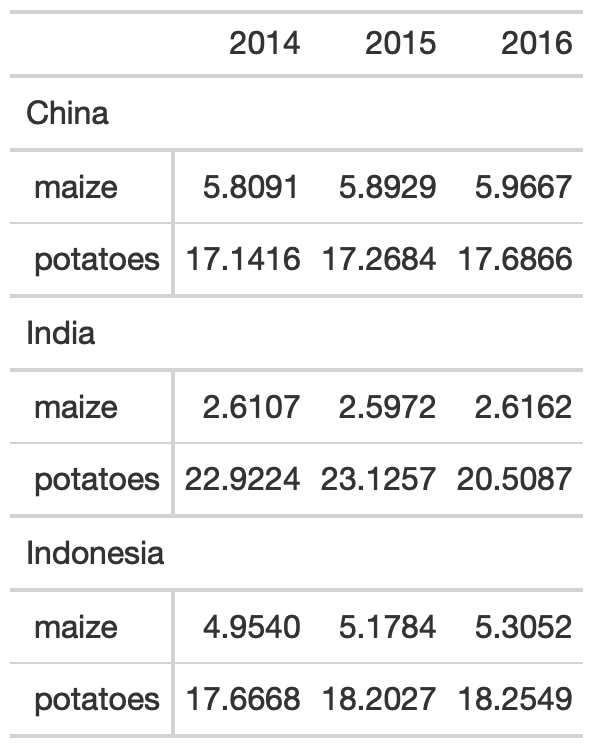
yield_data_wide %>% head() %>% gt( groupname_col = "crop", rowname_col = "Country" )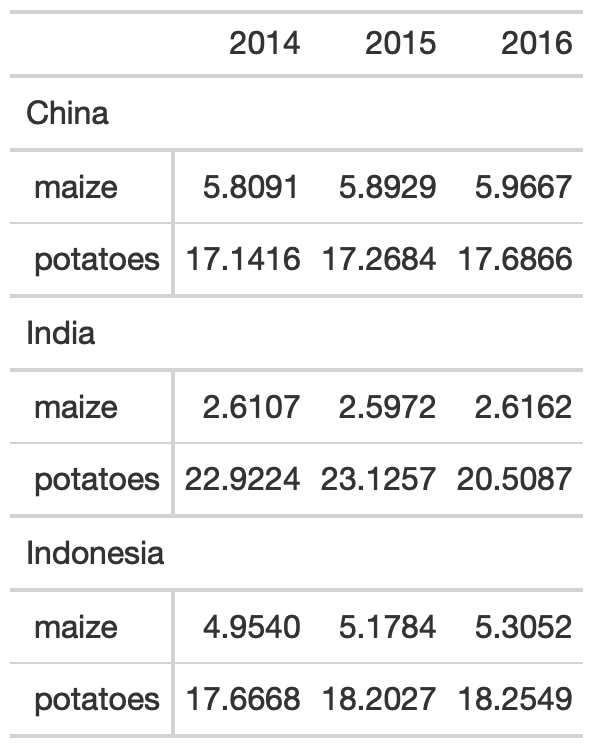
Groups
yield_data_wide %>% mutate(crop = str_to_title(crop)) %>% group_by(crop) %>% gt( rowname_col = "Country" ) %>% fmt_number( columns = 2:5, # reference cols by pos decimals = 2 # decrease decimal places ) %>% summary_rows( groups = TRUE, # reference cols by name columns = c(`2014`, `2015`, `2016`), fns = list( # add summary stats avg = ~mean(.), sd = ~sd(.) ) )Groups
yield_data_wide %>% mutate(crop = str_to_title(crop)) %>% group_by(crop) %>% gt( rowname_col = "Country" ) %>% fmt_number( columns = 2:5, # reference cols by pos decimals = 2 # decrease decimal places ) %>% summary_rows( groups = TRUE, # reference cols by name columns = c(`2014`, `2015`, `2016`), fns = list( # add summary stats avg = ~mean(.), sd = ~sd(.) ) )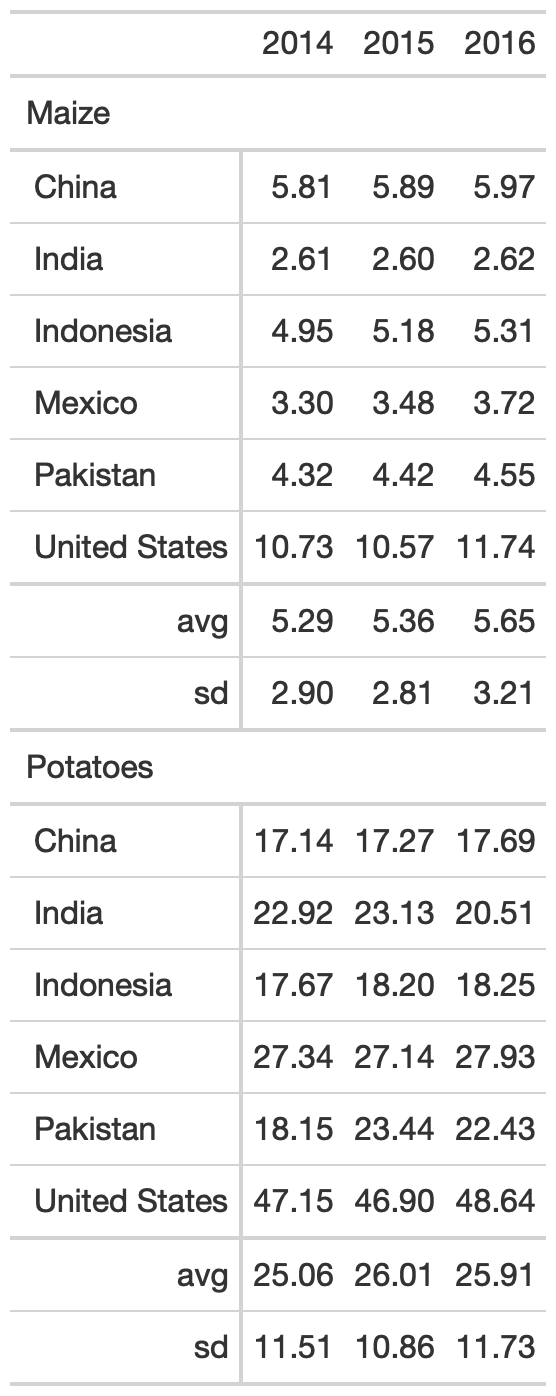
Add spanners
Table spanners can be added quickly with tab_spanner() and again use either position (column number) or with tidyeval by name.
yield_data_wide %>% head() %>% gt( groupname_col = "crop", rowname_col = "Country" ) %>% tab_spanner( label = "Yield in Tonnes/Hectare", columns = 2:5 )Add spanners
Table spanners can be added quickly with tab_spanner() and again use either position (column number) or with tidyeval by name.
yield_data_wide %>% head() %>% gt( groupname_col = "crop", rowname_col = "Country" ) %>% tab_spanner( label = "Yield in Tonnes/Hectare", columns = 2:5 )
Add notes and titles
Footnotes can be added with tab_footnote(). Note that this is our first use of the locations argument. Locations is used with things like cells_column_labels() or cells_body(), cells_summary() to offer very tight control of where to place certain changes.
yield_data_wide %>% head() %>% gt( groupname_col = "crop", rowname_col = "Country" ) %>% tab_footnote( footnote = "Yield in Tonnes/Hectare", locations = cells_column_labels( columns = 1:3 ) )Add notes and titles
Footnotes can be added with tab_footnote(). Note that this is our first use of the locations argument. Locations is used with things like cells_column_labels() or cells_body(), cells_summary() to offer very tight control of where to place certain changes.
yield_data_wide %>% head() %>% gt( groupname_col = "crop", rowname_col = "Country" ) %>% tab_footnote( footnote = "Yield in Tonnes/Hectare", locations = cells_column_labels( columns = 1:3 ) )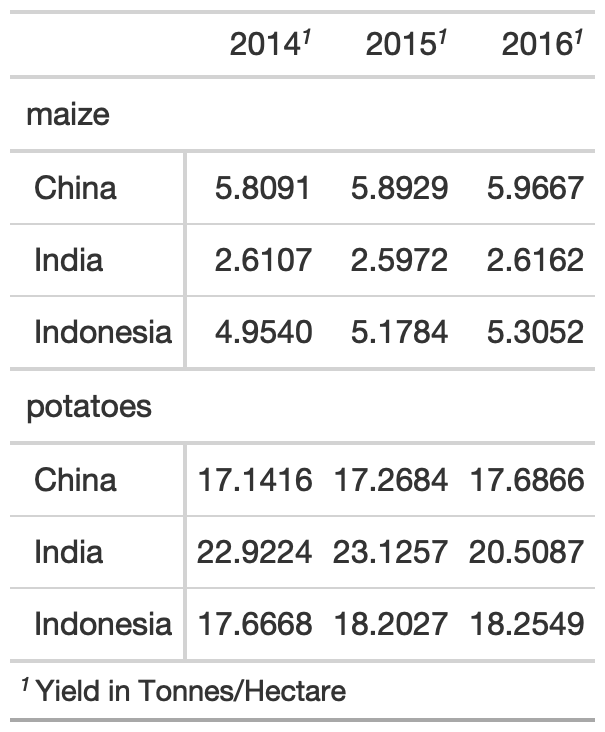
Add notes and titles
Footnotes can be added with tab_footnote(). Note that this is our first use of the locations argument. Locations is used with things like cells_column_labels() or cells_body(), cells_summary() to offer very tight control of where to place certain changes.
yield_data_wide %>% head() %>% gt( groupname_col = "crop", rowname_col = "Country" ) %>% tab_footnote( footnote = "Yield in Tonnes/Hectare", locations = cells_column_labels( columns = 1:3 # note ) ) %>% # Adding a `source_note()` tab_source_note( source_note = "Data: OurWorldInData" )Add notes and titles
Footnotes can be added with tab_footnote(). Note that this is our first use of the locations argument. Locations is used with things like cells_column_labels() or cells_body(), cells_summary() to offer very tight control of where to place certain changes.
yield_data_wide %>% head() %>% gt( groupname_col = "crop", rowname_col = "Country" ) %>% tab_footnote( footnote = "Yield in Tonnes/Hectare", locations = cells_column_labels( columns = 1:3 # note ) ) %>% # Adding a `source_note()` tab_source_note( source_note = "Data: OurWorldInData" )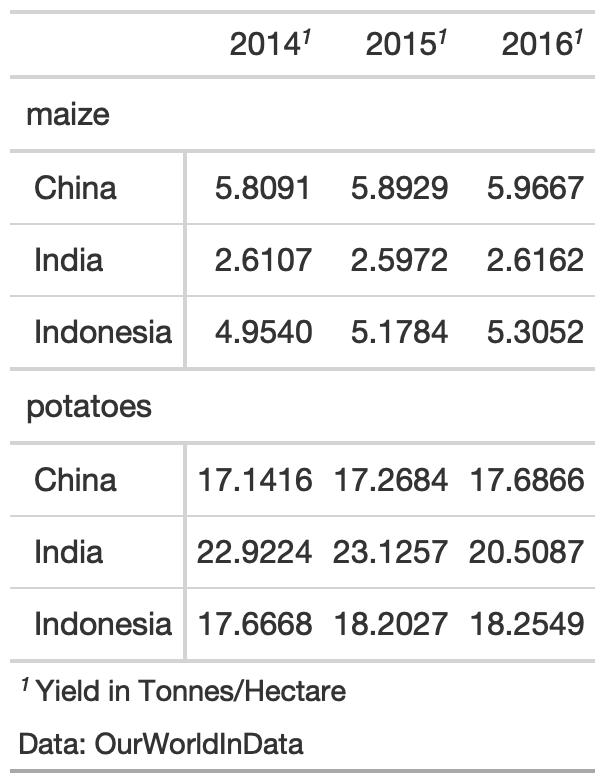
Add Title/Subtitle
Adding a title or subtitle with tab_header() and notice that I used md() around the title and html() around subtitle to adjust their appearance.
yield_data_wide %>% head() %>% gt( groupname_col = "crop", rowname_col = "Country" ) %>% tab_header( title = md("**Crop Yields between 2014 and 2016**"), subtitle = html("<em>Countries limited to Asia</em>") )Add Title/Subtitle
Adding a title or subtitle with tab_header() and notice that I used md() around the title and html() around subtitle to adjust their appearance.
yield_data_wide %>% head() %>% gt( groupname_col = "crop", rowname_col = "Country" ) %>% tab_header( title = md("**Crop Yields between 2014 and 2016**"), subtitle = html("<em>Countries limited to Asia</em>") )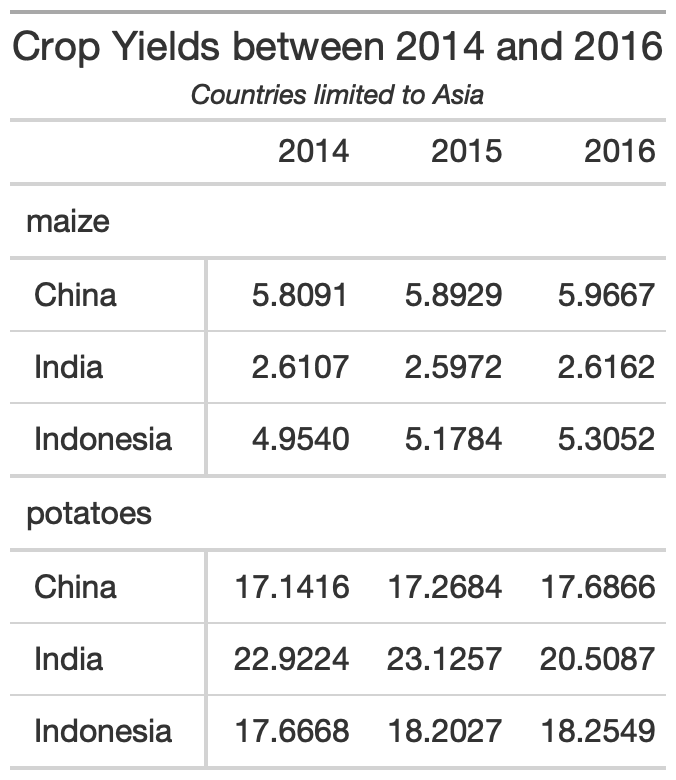
Adjust appearance
You can customize large chunks of the table appearance all at once via tab_options(). The full reference to ALL the options you can customize are in the gt packagedown site.
yield_data_wide %>% head() %>% gt( groupname_col = "crop", rowname_col = "Country" ) %>% tab_header( title = "Crop Yields between 2014 and 2016", subtitle = "Countries limited to Asia" ) %>% tab_options( heading.subtitle.font.size = 12, heading.align = "left", table.border.top.color = "red", column_labels.border.bottom.color = "red", column_labels.border.bottom.width= px(3) )Adjust appearance
You can customize large chunks of the table appearance all at once via tab_options(). The full reference to ALL the options you can customize are in the gt packagedown site.
yield_data_wide %>% head() %>% gt( groupname_col = "crop", rowname_col = "Country" ) %>% tab_header( title = "Crop Yields between 2014 and 2016", subtitle = "Countries limited to Asia" ) %>% tab_options( heading.subtitle.font.size = 12, heading.align = "left", table.border.top.color = "red", column_labels.border.bottom.color = "red", column_labels.border.bottom.width= px(3) )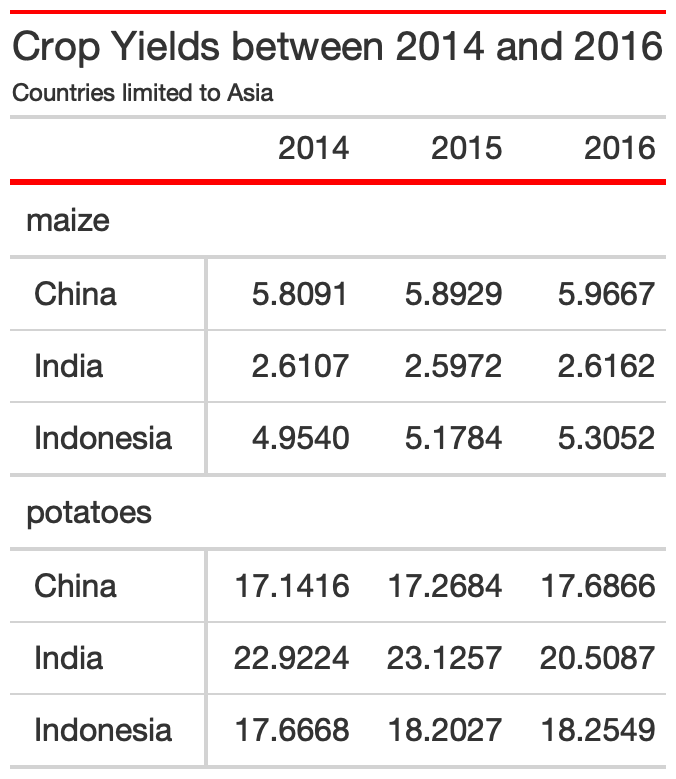
Pseudo-themes
Because gt is built up by a series of piped examples, you can also pass along additional changes/customization as a function almost like a ggplot2 theme!
my_theme <- function(data) { tab_options( data = data, heading.subtitle.font.size = 12, heading.align = "left", table.border.top.color = "red", column_labels.border.bottom.color = "red", column_labels.border.bottom.width= px(3) )}yield_data_wide %>% head() %>% gt( groupname_col = "crop", rowname_col = "Country" ) %>% tab_header( title = "Crop Yields between 2014 and 2016", subtitle = "Countries limited to Asia" ) %>% my_theme()Pseudo-themes
Because gt is built up by a series of piped examples, you can also pass along additional changes/customization as a function almost like a ggplot2 theme!
my_theme <- function(data) { tab_options( data = data, heading.subtitle.font.size = 12, heading.align = "left", table.border.top.color = "red", column_labels.border.bottom.color = "red", column_labels.border.bottom.width= px(3) )}yield_data_wide %>% head() %>% gt( groupname_col = "crop", rowname_col = "Country" ) %>% tab_header( title = "Crop Yields between 2014 and 2016", subtitle = "Countries limited to Asia" ) %>% my_theme()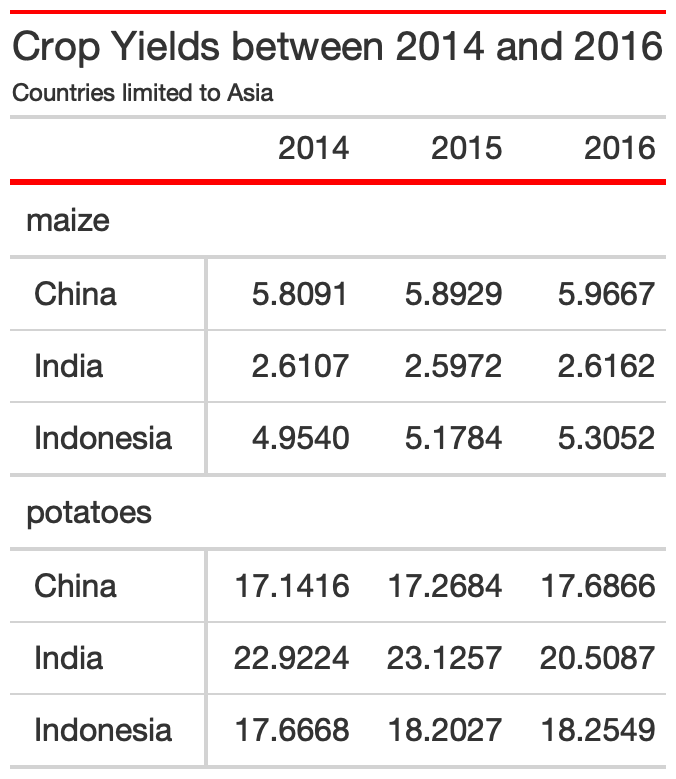
Style specific cells w/ tab_style()
yield_data_wide %>% head() %>% gt() %>% tab_style( style = list( cell_text(weight = "bold") ), locations = cells_column_labels(everything()) ) %>% tab_style( style = list( cell_fill(color = "black", alpha = 0.2), cell_borders( side = c("left", "right"), color = "black", weight = px(2) ) ), locations = cells_body( columns = crop ) ) %>% tab_style( style = list( cell_text(color = "red", style = "italic") ), locations = cells_body( columns = 3:5, rows = Country == "China" ) )Style specific cells w/ tab_style()
yield_data_wide %>% head() %>% gt() %>% tab_style( style = list( cell_text(weight = "bold") ), locations = cells_column_labels(everything()) ) %>% tab_style( style = list( cell_fill(color = "black", alpha = 0.2), cell_borders( side = c("left", "right"), color = "black", weight = px(2) ) ), locations = cells_body( columns = crop ) ) %>% tab_style( style = list( cell_text(color = "red", style = "italic") ), locations = cells_body( columns = 3:5, rows = Country == "China" ) )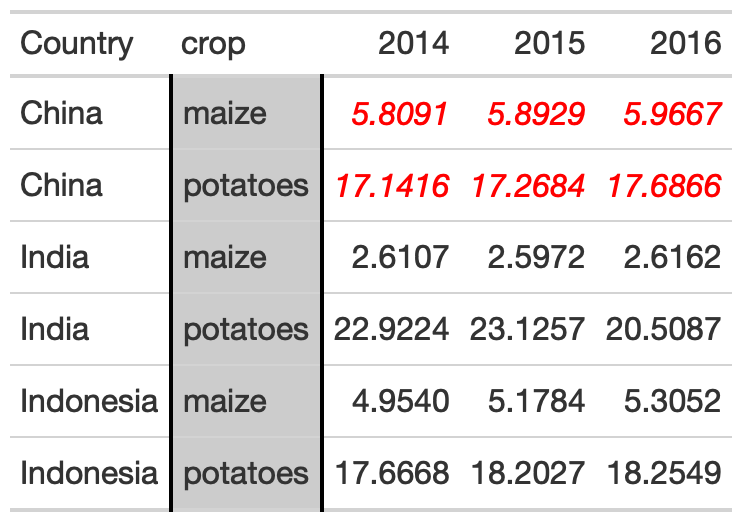
Color Gradient
my_pal <- scales::col_numeric( paletteer::paletteer_d( palette = "ggsci::red_material" ) %>% as.character(), domain = NULL )yield_data_wide %>% head() %>% gt( groupname_col = "crop", rowname_col = "Country" ) %>% data_color( columns = c(`2014`, `2015`, `2016`), colors = my_pal )Color Gradient
my_pal <- scales::col_numeric( paletteer::paletteer_d( palette = "ggsci::red_material" ) %>% as.character(), domain = NULL )yield_data_wide %>% head() %>% gt( groupname_col = "crop", rowname_col = "Country" ) %>% data_color( columns = c(`2014`, `2015`, `2016`), colors = my_pal )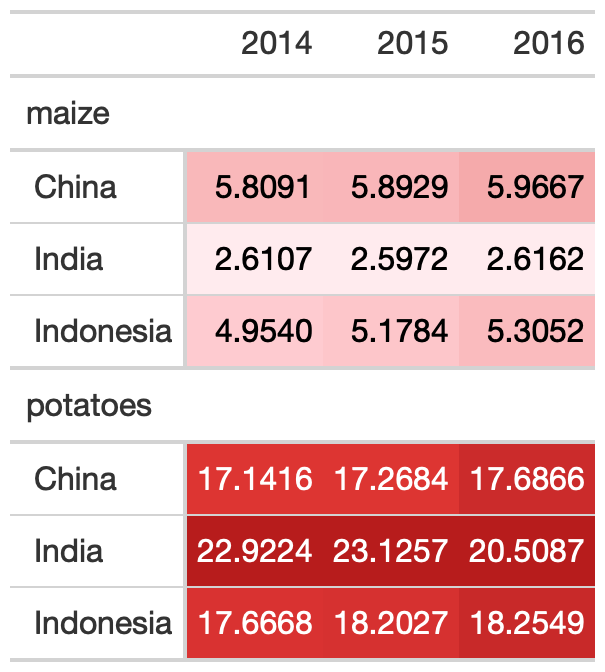
10 Guidelines with gt
Original Credit
I recently published "Ten Guidelines for Better Tables" in the Journal of Benefit Cost Analysis (@benefitcost) on ways to improve your data tables.
— Jon Schwabish (@jschwabish) August 3, 2020
Here's a thread summarizing the 10 guidelines.
Full paper is here: https://t.co/VSGYnfg7iP pic.twitter.com/W6qbsktioL
Rule 1: Offset the Heads from the Body
# data preppotato_data <- yield_data %>% filter(Country %in% country_sel, crop == "potatoes", year %in% c(2013:2016)) %>% filter(crop == "potatoes") %>% pivot_wider(names_from = year, values_from = "yield")potato_data## # A tibble: 6 × 6## Country crop `2013` `2014` `2015` `2016`## <chr> <chr> <dbl> <dbl> <dbl> <dbl>## 1 China potatoes 17.1 17.1 17.3 17.7## 2 India potatoes 22.8 22.9 23.1 20.5## 3 Indonesia potatoes 16.0 17.7 18.2 18.3## 4 Mexico potatoes 26.8 27.3 27.1 27.9## 5 Pakistan potatoes 21.8 18.2 23.4 22.4## 6 United States potatoes 46.4 47.2 46.9 48.6Rule 1: Offset the Heads from the Body
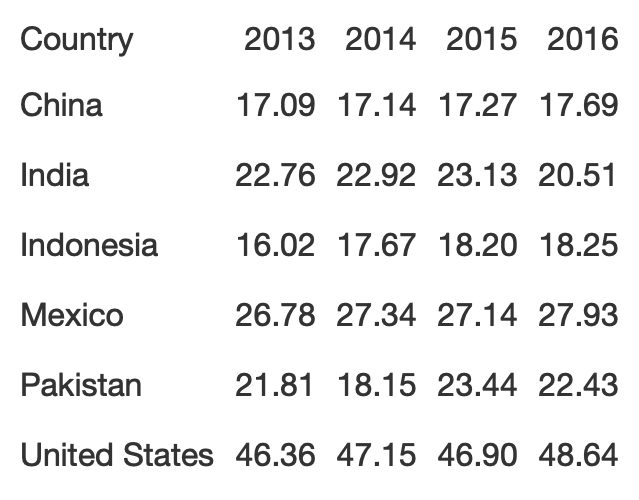
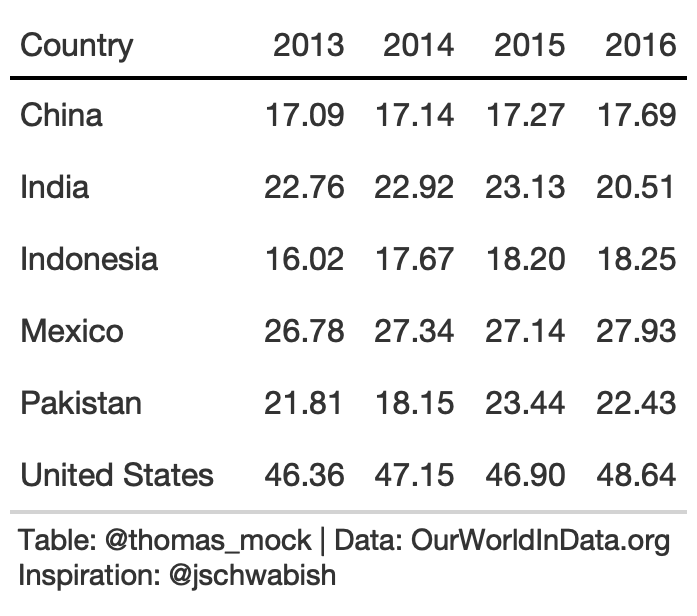
potato_tb <- potato_data %>% gt() %>% cols_hide(c(crop)) %>% opt_table_lines(extent = "none") %>% fmt_number( columns = 3:6, decimals = 2 )hot_potato <- potato_tb %>% tab_style( style = list( cell_text(weight = "bold") ), locations = cells_column_labels(everything()) ) %>% opt_table_lines(extent = "default") %>% tab_options( column_labels.border.top.color = "white", column_labels.border.top.width = px(3), column_labels.border.bottom.color = "black", table_body.hlines.color = "white", table.border.bottom.color = "white", table.border.bottom.width = px(3) ) %>% tab_source_note( md( "**Table**: @thomas_mock | **Data**: OurWorldInData.org <br>**Inspiration**: @jschwabish" ) )Rule 2: Use Subtle Dividers Rather Than Heavy Gridlines
The idea here is that you want to clearly indicate dividers when necessary. Especially with many column labels, you want to make sure that changes in the structure are clear.
# data preprule2_data <- yield_data %>% filter(Country %in% country_sel, crop == "potatoes", year %in% c(2007:2016)) %>% filter(crop == "potatoes") %>% select(-crop) %>% pivot_wider(names_from = year, values_from = "yield") %>% rowwise() %>% mutate( avg_07_11 = mean(`2007`:`2011`), .before = `2012` ) %>% mutate( avg_12_16 = mean(`2012`:`2016`) ) %>% ungroup()Rule 2: Use Subtle Dividers Rather Than Heavy Gridlines
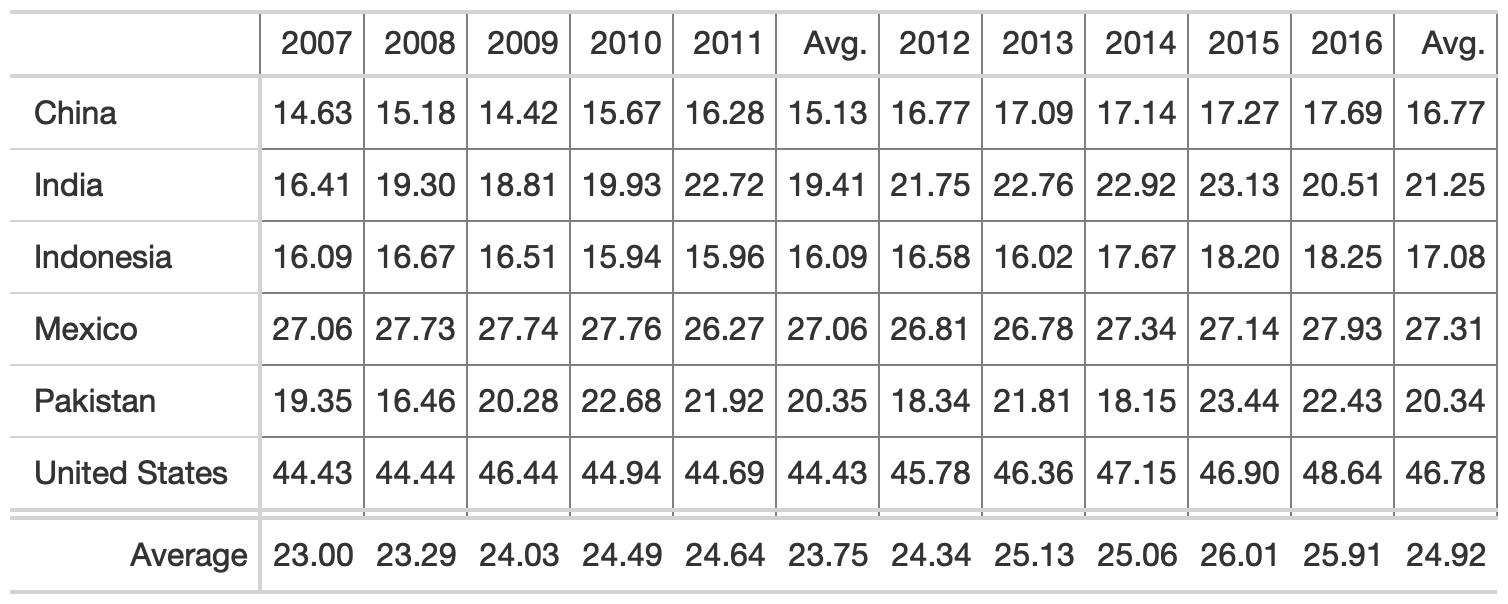
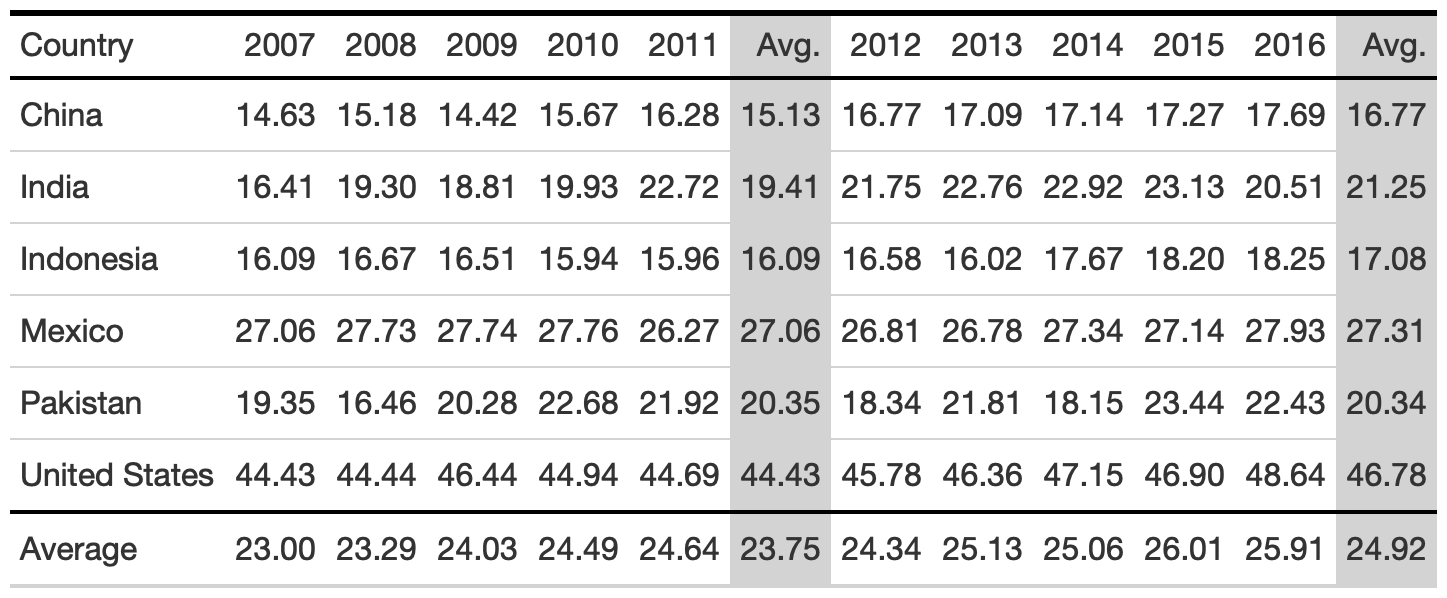
rule2_tab1 <- rule2_data %>% gt( rowname_col = "Country" ) %>% cols_label( avg_07_11 = "Avg.", avg_12_16 = "Avg." ) %>% cols_width( 1 ~ px(125) ) %>% fmt_number( columns = 2:last_col() ) %>% tab_style( style = cell_borders( side = "all", color = "grey", weight = px(1), style = "solid" ), locations = list( cells_body( everything() ), cells_column_labels( everything() ) ) ) %>% grand_summary_rows( columns = 2:last_col(), fns = list( "Average" = ~mean(.) ), formatter = fmt_number )rule2_tab2 <- rule2_data %>% add_row( rule2_data %>% summarize( across(where(is.double), list(Average = mean), .names = "{col}") ) %>% mutate(Country = "Average") ) %>% gt() %>% cols_label( avg_07_11 = "Avg.", avg_12_16 = "Avg." ) %>% fmt_number( columns = 2:last_col() ) %>% tab_style( style = cell_fill( color = "lightgrey" ), locations = list( cells_body( columns = c(avg_07_11, avg_12_16) ), cells_column_labels( columns = c(avg_07_11, avg_12_16) ) ) ) %>% tab_style( style = cell_borders( sides = "top", color = "black", weight = px(2) ), locations = cells_body( columns = everything(), rows = Country == "Average" ) ) %>% tab_style( style = list( cell_text(weight = "bold") ), locations = cells_column_labels(everything()) ) %>% tab_options( column_labels.border.top.color = "black", column_labels.border.top.width = px(3), column_labels.border.bottom.color = "black" )Rule 3: Right-Align Numbers and Heads
In this case, you want to right align numbers and ideally choose mono-spaced or numerically-aligned fonts, while avoiding "oldstyle" fonts which have numbers with varying vertical placement. Importantly, gt already automatically follows best practices for the most part so we have to change some of the defaults to get bad examples.
# Prep datarule3_data <- yield_data %>% filter(Country == "United States", year %in% c(2016)) %>% mutate(crop = str_to_title(crop)) %>% pivot_wider(names_from = year, values_from = "yield") %>% arrange(crop) %>% select(-Country, Crop = crop)3. Comparison of alignment
Notice that left-alignment or center-alignment of numbers impairs the ability to clearly compare numbers and decimal places. Right-alignment lets you align decimal places and numbers for easy parsing.
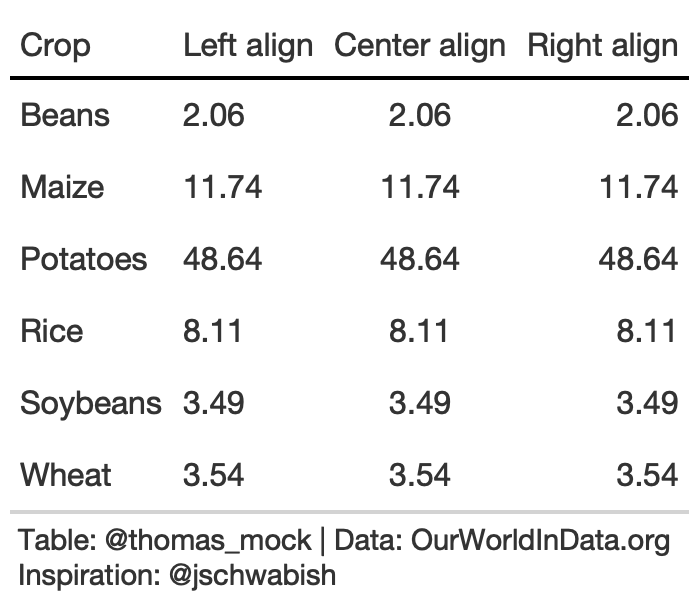
rule3_align <- rule3_data %>% mutate(`Center align` = `2016`, `Right align` = `2016`) %>% rename(`Left align` = 2) %>% gt() %>% tab_style( style = list( cell_text(weight = "bold") ), locations = cells_column_labels(everything()) ) %>% fmt_number( columns = 2:4 ) %>% cols_align(align = "left", columns = 2) %>% cols_align(align = "center", columns = 3) %>% cols_align(align = "right", columns = 4) %>% tab_options( column_labels.border.top.color = "white", column_labels.border.top.width = px(3), column_labels.border.bottom.color = "black", table_body.hlines.color = "white", table.border.bottom.color = "white", table.border.bottom.width = px(3) )3. Addendums to Alignment
When aligning text of equal length (long or very short), center alignment of text can be fine or even preferable. For example, very short text with a long header can be better suited to center-align. Equal length text can be centered without negatively affecting the ability to quickly read.
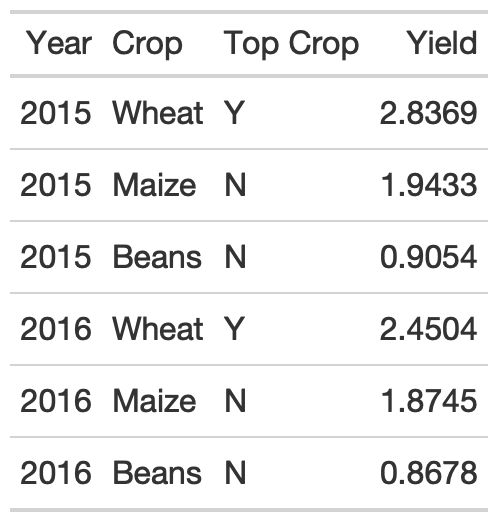
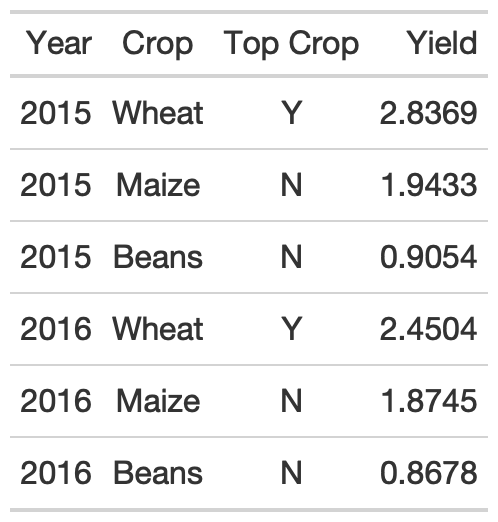
rule3_data_addendum <- yield_data %>% filter( Country %in% c("Africa"), year >= 2015, str_length(crop) == 5 ) %>% group_by(year) %>% mutate( crop = str_to_title(crop), max_yield = max(yield), `Top Crop` = if_else(yield == max_yield, "Y", "N") ) %>% select(Year = year, Crop = crop, `Top Crop`, Yield = yield) %>% ungroup() %>% head() %>% gt()rule3_data_addendum %>% gt() %>% gt::cols_align( align = "center", columns = c(`Top Crop`, Crop) )3. Addendum to Alignment
As an aside, note that pivot_wider() can also improve the function of this table, reducing repetition of both the Crop and Top Crop columns. Again, center alignment helps with the Top Crop column regardless.
rule3_data_addendum %>% pivot_wider( names_from = Year, values_from = Yield ) %>% gt() %>% gt::cols_align( align = "center", columns = c(`Top Crop`) )3. Addendum to Alignment
As an aside, note that pivot_wider() can also improve the function of this table, reducing repetition of both the Crop and Top Crop columns. Again, center alignment helps with the Top Crop column regardless.
rule3_data_addendum %>% pivot_wider( names_from = Year, values_from = Yield ) %>% gt() %>% gt::cols_align( align = "center", columns = c(`Top Crop`) )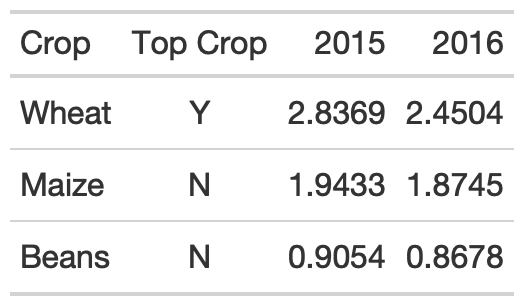
3. Choose fonts carefully
For the fonts below, notice that the Default for gt along with a monospaced font in Fira Mono have nice alignment of decimal places and equally-spaced numbers.
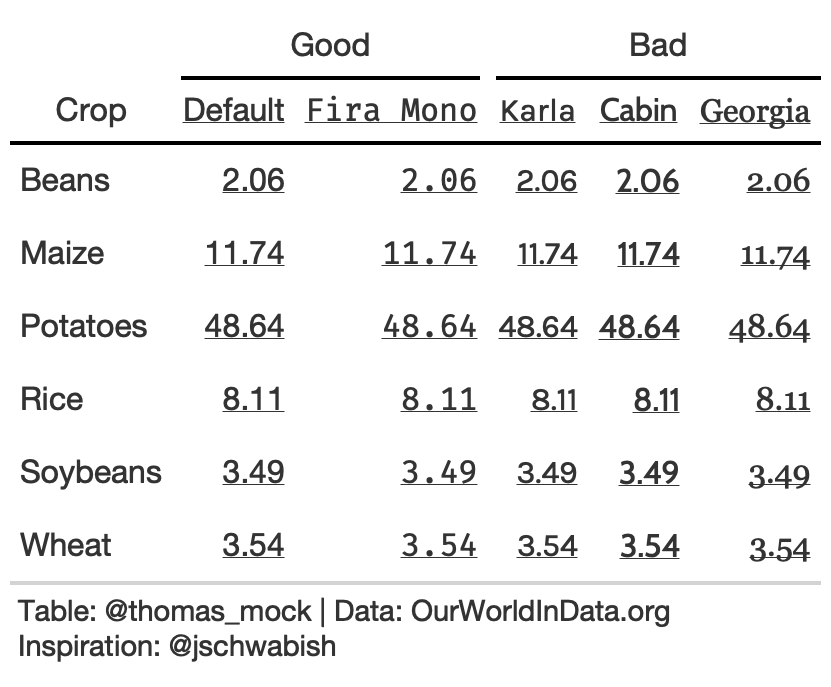
tab_font_fct <- function(data, font, column){ tab_style( data = data, style = list( cell_text(font = font, decorate = "underline") ), locations = list( cells_column_labels( c({{column}}) ), cells_body( c({{column}}) ) ) )}rule3_text <- rule3_data %>% mutate(Karla = `2016`, Cabin = `2016`, Georgia = `2016`, `Fira Mono` = `2016`) %>% rename(Default = 2) %>% gt() %>% tab_font_fct("Default", Default) %>% tab_font_fct("Karla", Karla) %>% tab_font_fct("Cabin", Cabin) %>% tab_font_fct("Georgia", Georgia) %>% tab_font_fct("Fira Mono", `Fira Mono`) %>% fmt_number(columns = 2:6) %>% tab_spanner("Good", c(2,6)) %>% tab_spanner("Bad", 3:5) %>% tab_options( column_labels.border.top.color = "white", column_labels.border.top.width = px(3), column_labels.border.bottom.color = "black", table_body.hlines.color = "white", table.border.bottom.color = "white", table.border.bottom.width = px(3) )Rule 4: Left-align Text and Heads
For labels/strings it is typically more appropriate to left-align. This allows your eye to follow both short and long text vertically to scan a table, along with a clear border.
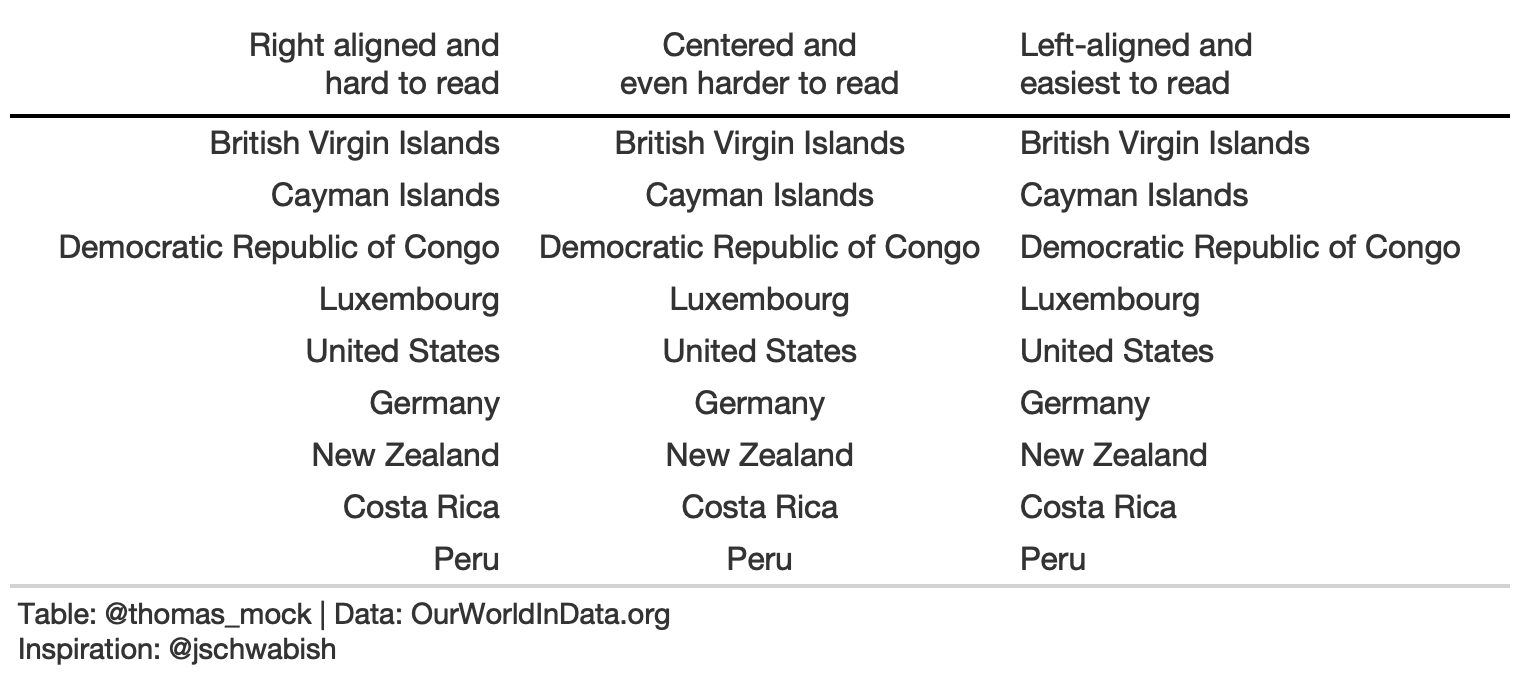
basic_theme <- function(data) { tab_options( data, column_labels.border.top.color = "white", column_labels.border.top.width = px(3), column_labels.border.bottom.color = "black", column_labels.font.weight = "bold", table_body.hlines.color = "white", table.border.bottom.color = "white", table.border.bottom.width = px(3), data_row.padding = px(3) ) }country_names <- c( "British Virgin Islands", "Cayman Islands", "Democratic Republic of Congo", "Luxembourg", "United States","Germany", "New Zealand", "Costa Rica", "Peru")rule4_tab_left <- tibble( right = country_names, center = country_names, left = country_names) %>% gt() %>% cols_align(align = "left", columns = 3) %>% cols_align(align = "center", columns = 2) %>% cols_align(align = "right", columns = 1) %>% cols_width( everything() ~ px(250) ) %>% cols_label( right = md("Right aligned and<br>hard to read"), center = md("Centered and<br>even harder to read"), left = md("Left-aligned and<br>easiest to read") ) %>% basic_theme() %>% tab_source_note(md("**Table**: @thomas_mock | **Data**: OurWorldInData.org<br>**Inspiration**: @jschwabish"))Rule 5: Select the Appropriate Level of Precision
While you can sometimes justify increased decimal places, often 1 or 2 is enough.
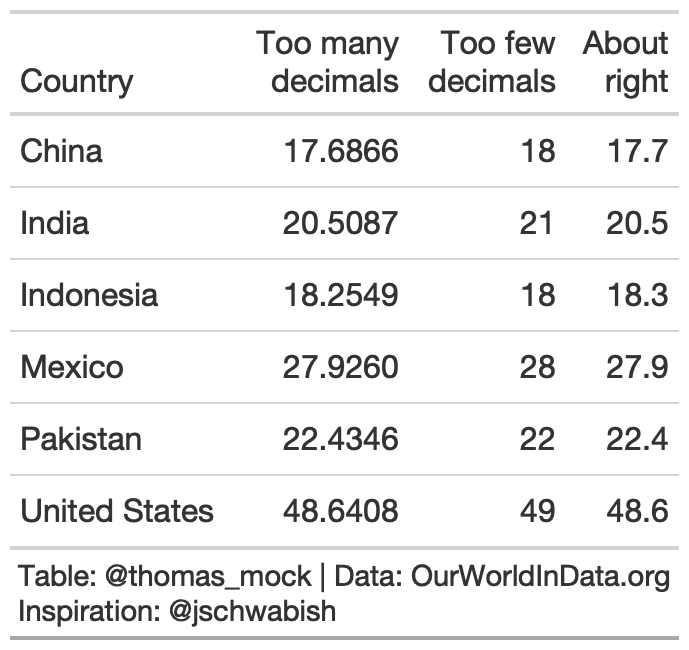
rule5_tab <- yield_data %>% filter( Country %in% country_sel, crop == "potatoes", year %in% c(2016) ) %>% select(Country, yield) %>% mutate(few = yield, right = yield) %>% gt() %>% fmt_number( columns = c(few), decimals = 0 ) %>% fmt_number( columns = c(right), decimals = 1 ) %>% cols_label( yield = md("Too many<br>decimals"), few = md("Too few<br>decimals"), right = md("About<br>right") ) %>% tab_source_note(md("**Table**: @thomas_mock | **Data**: OurWorldInData.org<br>**Inspiration**: @jschwabish"))Rule 6: Guide Your Reader with Space
Think of how you want to guide the reader - vertically or horizontally.
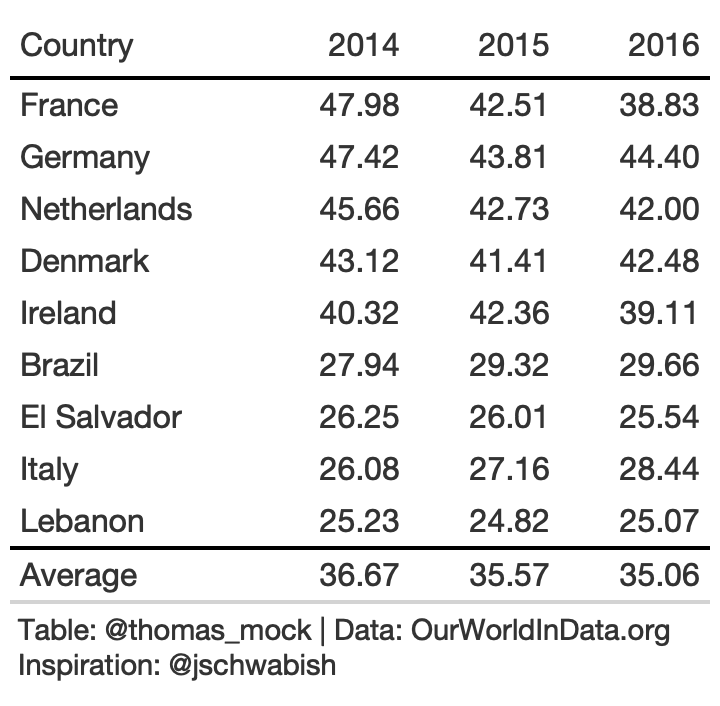
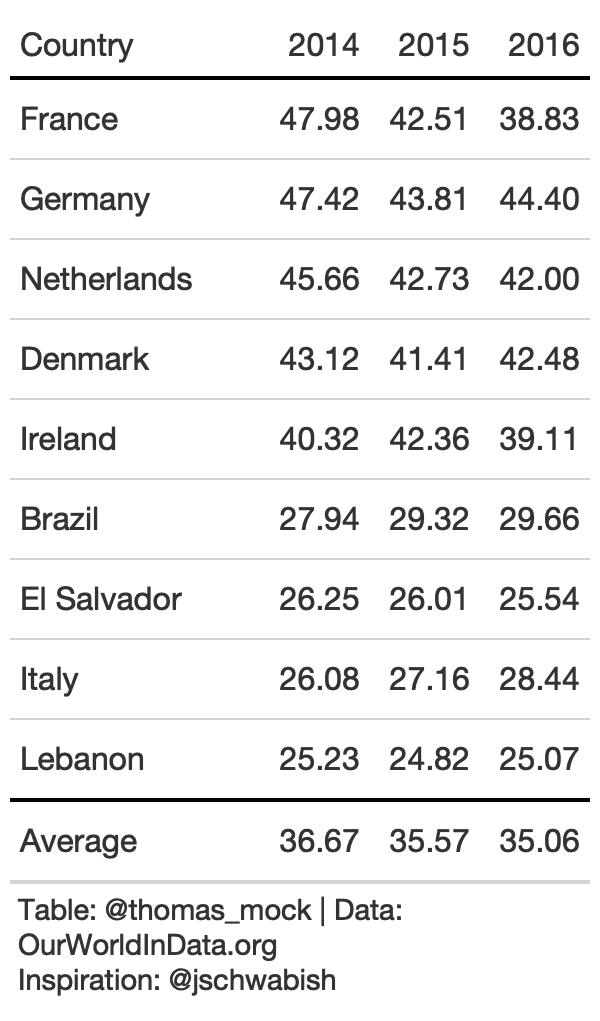
rule6_data <- yield_data %>% filter( Country %in% country_sel, crop == "potatoes", year %in% c(2014:2016) ) %>% filter(crop == "potatoes") %>% pivot_wider( names_from = year, values_from = "yield" ) %>% select(-crop)rule6_tb <- rule6_data %>% arrange(desc(`2014`)) %>% add_row( rule6_data %>% summarize(across(where(is.double), list(Average = mean), .names = "{col}") ) %>% mutate(Country = "Average") ) %>% gt() %>% fmt_number(columns = 2:4, decimals = 2) %>% tab_style( style = list(cell_text(weight = "bold")), locations = cells_column_labels(everything()) ) %>% tab_style( style = cell_borders( sides = "top", color = "black", weight = px(2) ), locations = cells_body( columns = everything(), rows = Country == "Average" ) ) %>% cols_width(c(Country) ~ px(125), 2:4 ~ px(75)) %>% basic_theme()rule6_tb %>% cols_width(c(Country) ~ px(125), 2:4 ~ px(55)) %>% tab_options(data_row.padding = px(10), table_body.hlines.color = "lightgrey")Rule 7: Remove Unit Repetition
rule6_tb %>% fmt_currency( columns = 2:4 )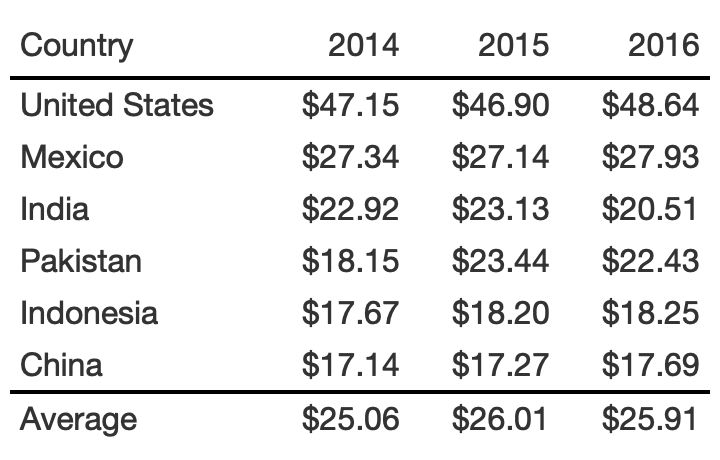
rule6_tb %>% fmt_currency( columns = 2:4, rows = 1 )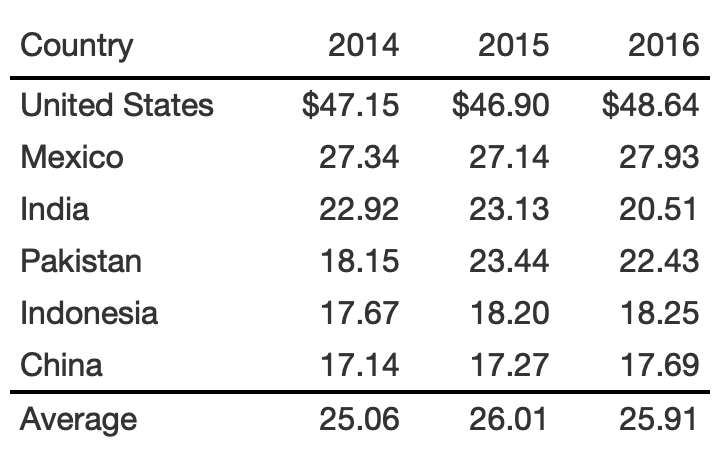
rule6_tb %>% cols_label( `2014` = "2014 ($)", `2015` = "2015 ($)", `2016` = "2016 ($)" ) %>% cols_width( 2:4 ~ px(100) )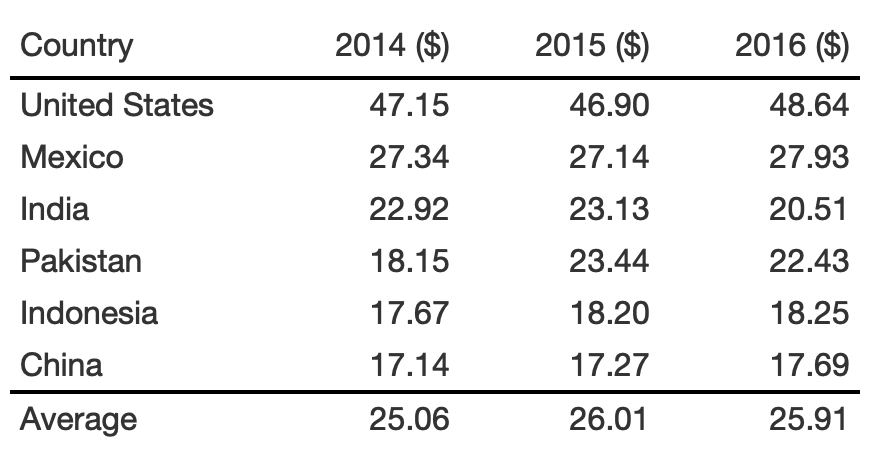
rule6_tb %>% tab_spanner( label = md("**Value of Yield ($)**"), columns = 2:4 )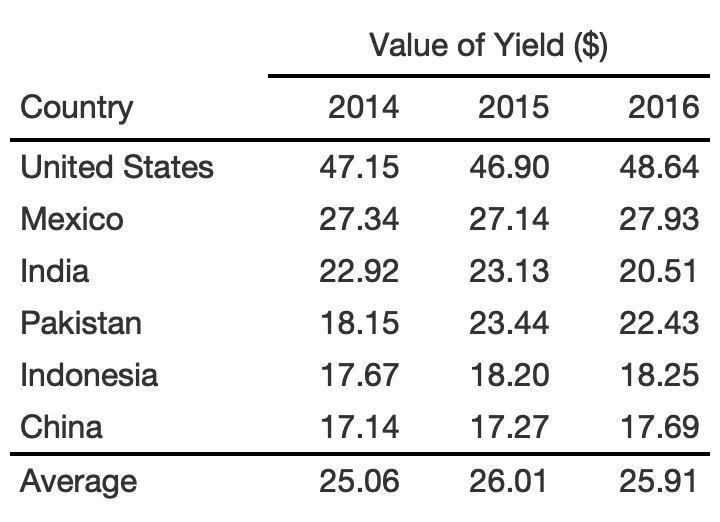
rule6_tb %>% tab_footnote( footnote = md("**Value of Yield ($)**"), locations = cells_column_labels(2:4) )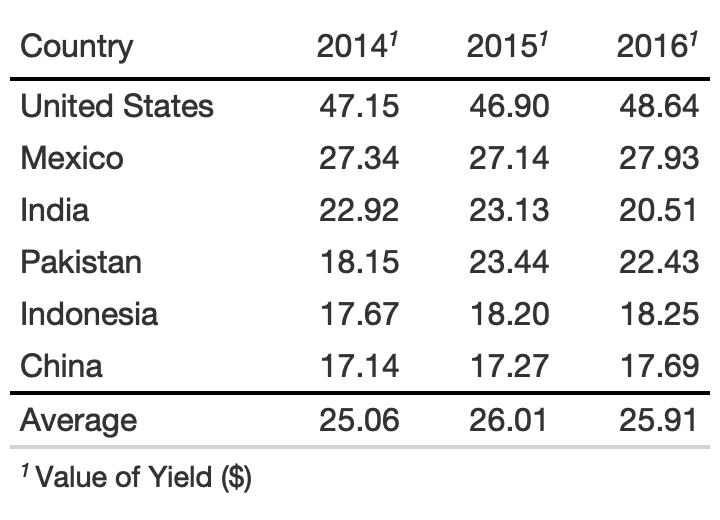
Rule 8: Highlight Outliers
With large data tables, it can be useful to take a page from our Data Viz and highlight outliers with color or shape.

rule8_data <- yield_data %>% filter( Country %in% country_sel, crop == "potatoes", year %in% 2009:2017 ) %>% group_by(Country) %>% mutate(pct_change = (yield/lag(yield)-1)*100) %>% ungroup() %>% filter(between(year, 2010, 2016)) %>% select(Country, year, pct_change) %>% pivot_wider(names_from = year, values_from = pct_change)rule8_tb <- rule8_data %>% gt() %>% fmt_number(2:last_col()) %>% cols_label( Country = "" ) %>% tab_style( style = list( cell_text(weight = "bold") ), locations = cells_column_labels(everything()) ) %>% basic_theme() %>% cols_width(c(Country) ~ px(125), 2:last_col() ~ px(75))Rule 8: Highlight Outliers
With a bit of color added we can clearly focus on the outliers.
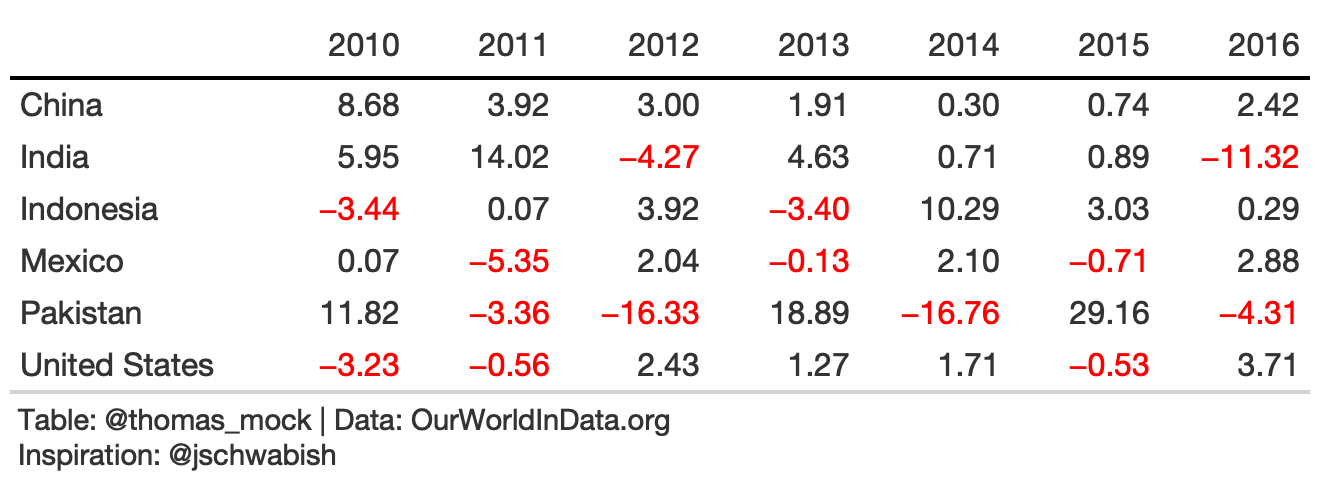
rule8_data <- yield_data %>% filter( Country %in% country_sel, crop == "potatoes", year %in% 2009:2017 ) %>% group_by(Country) %>% mutate(pct_change = (yield/lag(yield)-1)*100) %>% ungroup() %>% filter(between(year, 2010, 2016)) %>% select(Country, year, pct_change) %>% pivot_wider(names_from = year, values_from = pct_change)rule8_color <- rule8_tb %>% tab_style( style = cell_text(color = "red"), locations = list( body_fct(2, `2010`), body_fct(3, `2011`), body_fct(4, `2012`), body_fct(5, `2013`), body_fct(6, `2014`), body_fct(7, `2015`), body_fct(8, `2016`) ) )body_fct <- function(col, row){ cells_body( columns = col, rows = {{row}} < 0 )}Rule 8: Highlight Outliers
We can really pull the focus with background fill of each cell outlier.
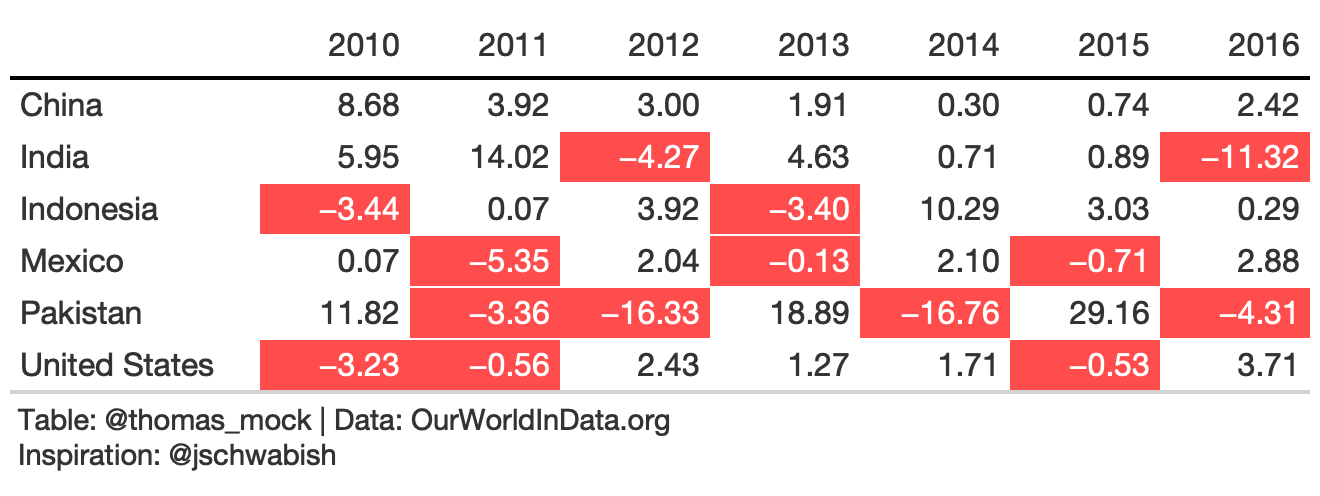
rule8_fill <- rule8_tb %>% tab_style( style = list( cell_fill(color = scales::alpha("red", 0.7)), cell_text(color = "white", weight = "bold") ), locations = list( body_fct(2, `2010`), body_fct(3, `2011`), body_fct(4, `2012`), body_fct(5, `2013`), body_fct(6, `2014`), body_fct(7, `2015`), body_fct(8, `2016`) ) ) %>% tab_source_note(md("**Table**: @thomas_mock | **Data**: OurWorldInData.org<br>**Inspiration**: @jschwabish"))Rule 9: Group Similar Data and Increase White Space
In this rule, you want to make sure to group similar categories to make parsing the table easier. We can also increase white space, or even remove repeats to increase the data-to-ink ratio.
rule9_data <- yield_data %>% filter(Country %in% country_sel[-5], year %in% c(2015, 2016), crop %in% c("wheat", "potatoes", "rice", "soybeans"), !is.na(yield)) %>% pivot_wider(names_from = year, values_from = yield) %>% rowwise() %>% mutate(crop = str_to_title(crop), pct_change = (`2016`/`2015`-1)*100) %>% group_by(Country) %>% arrange(desc(`2015`)) %>% ungroup()9. Bad Example
rule9_bad <- rule9_data %>% gt() %>% fmt_number( columns = c(`2015`, `2016`, pct_change) ) %>% tab_spanner( columns = c(`2015`, `2016`), label = md("**Yield in<br>Tonnes/Hectare**") ) %>% cols_width( c(crop) ~ px(125), c(`2015`, `2016`, pct_change) ~ 100 )9. Bad Example
rule9_bad <- rule9_data %>% gt() %>% fmt_number( columns = c(`2015`, `2016`, pct_change) ) %>% tab_spanner( columns = c(`2015`, `2016`), label = md("**Yield in<br>Tonnes/Hectare**") ) %>% cols_width( c(crop) ~ px(125), c(`2015`, `2016`, pct_change) ~ 100 )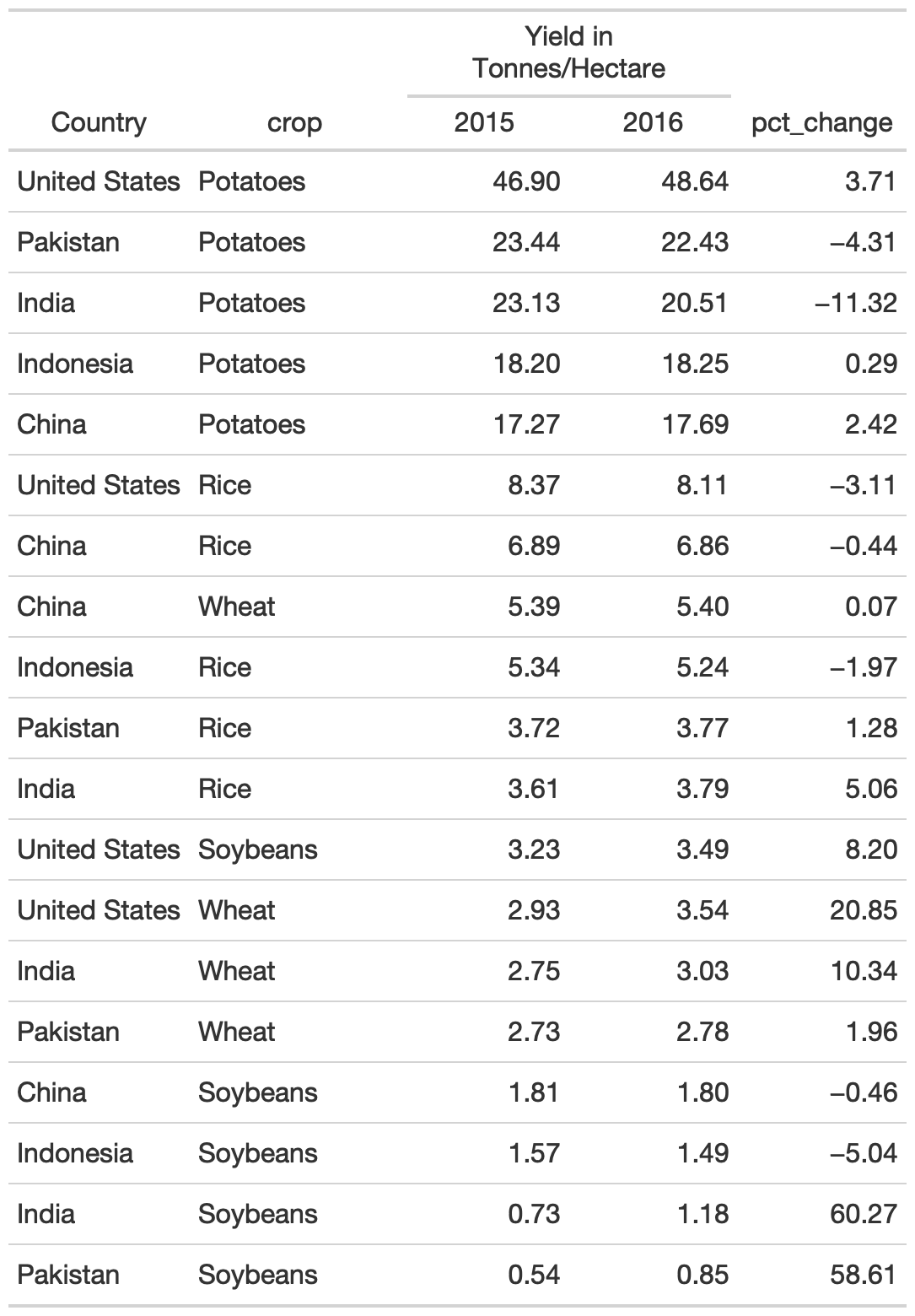
9. gt native grouping
gt provides row group levels that we can use to separate by Country.
rule9_grp <- rule9_data %>% gt(groupname_col = "Country") %>% tab_stubhead("label") %>% tab_options( table.width = px(300) ) %>% cols_label( crop = "", pct_change = md("Percent<br>Change") ) %>% fmt_number( columns = c(`2015`, `2016`, pct_change) ) %>% tab_style( style = cell_text(color = "black", weight = "bold"), locations = list( cells_row_groups(), cells_column_labels(everything()) ) ) %>% tab_spanner( columns = c(`2015`, `2016`), label = md("**Yield in Tonnes/Hectare**") ) %>% cols_width( c(crop) ~ px(125), c(`2015`, `2016`, pct_change) ~ 100 ) %>% basic_theme()9. gt native grouping
gt provides row group levels that we can use to separate by Country.
rule9_grp <- rule9_data %>% gt(groupname_col = "Country") %>% tab_stubhead("label") %>% tab_options( table.width = px(300) ) %>% cols_label( crop = "", pct_change = md("Percent<br>Change") ) %>% fmt_number( columns = c(`2015`, `2016`, pct_change) ) %>% tab_style( style = cell_text(color = "black", weight = "bold"), locations = list( cells_row_groups(), cells_column_labels(everything()) ) ) %>% tab_spanner( columns = c(`2015`, `2016`), label = md("**Yield in Tonnes/Hectare**") ) %>% cols_width( c(crop) ~ px(125), c(`2015`, `2016`, pct_change) ~ 100 ) %>% basic_theme()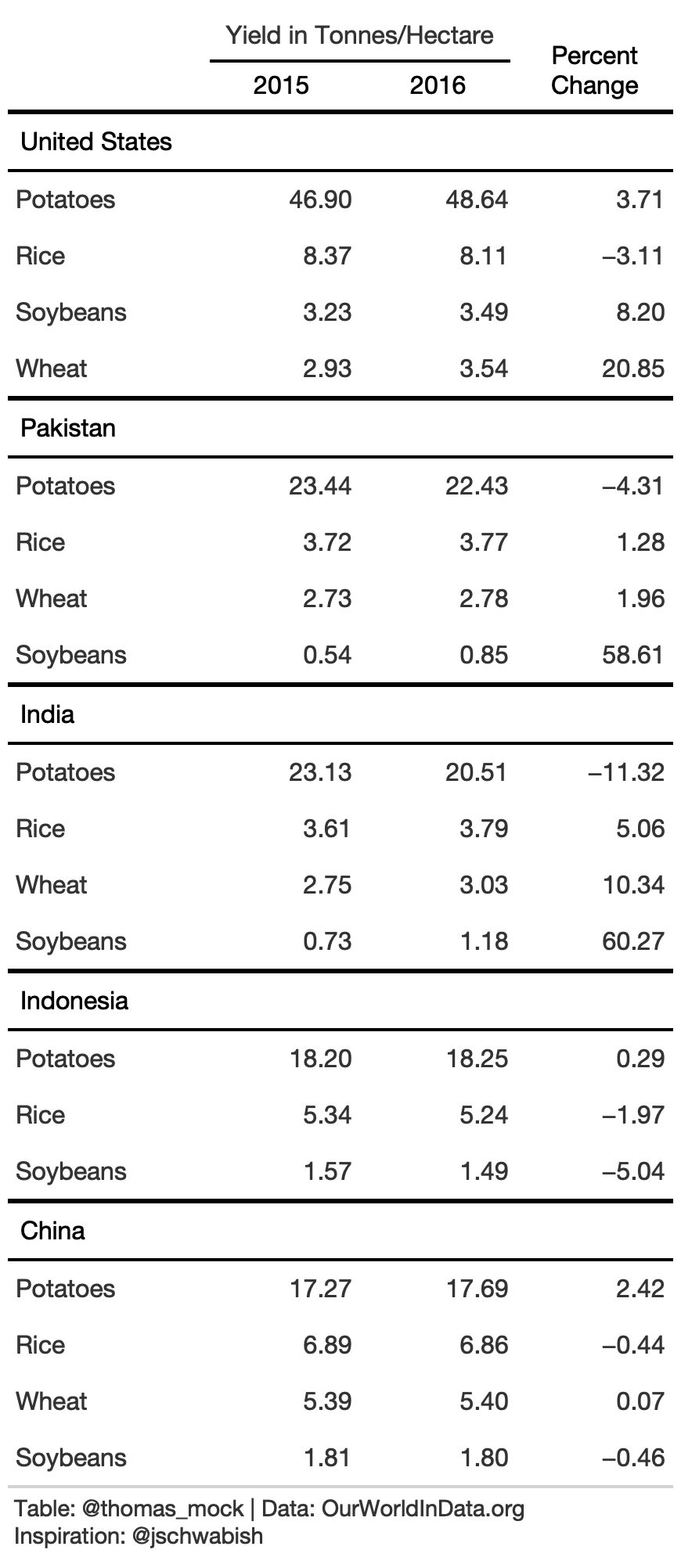
9. Remove duplicate data
Alternatively, we can remove some observations to create more white space.
rule9_dup <- rule9_data %>% arrange(Country) %>% gt() %>% cols_label( Country = "", crop = "Crop", pct_change = md("Percent<br>Change") ) %>% tab_spanner(columns = c(`2015`, `2016`), label = md("**Yield in Tonnes/Hectare**")) %>% fmt_number( columns = c(`2015`, `2016`, pct_change) ) %>% text_transform( locations = cells_body( columns = c(Country), rows = crop != "Potatoes" ), fn = function(x){ paste0("") } ) %>% tab_style( style = cell_text(color = "black", weight = "bold"), locations = list( cells_row_groups(), cells_column_labels(everything()) ) ) %>% cols_width( c(Country, crop) ~ px(125), c(`2015`, `2016`, pct_change) ~ 100 ) %>% basic_theme()9. Remove duplicate data
Alternatively, we can remove some observations to create more white space.
rule9_dup <- rule9_data %>% arrange(Country) %>% gt() %>% cols_label( Country = "", crop = "Crop", pct_change = md("Percent<br>Change") ) %>% tab_spanner(columns = c(`2015`, `2016`), label = md("**Yield in Tonnes/Hectare**")) %>% fmt_number( columns = c(`2015`, `2016`, pct_change) ) %>% text_transform( locations = cells_body( columns = c(Country), rows = crop != "Potatoes" ), fn = function(x){ paste0("") } ) %>% tab_style( style = cell_text(color = "black", weight = "bold"), locations = list( cells_row_groups(), cells_column_labels(everything()) ) ) %>% cols_width( c(Country, crop) ~ px(125), c(`2015`, `2016`, pct_change) ~ 100 ) %>% basic_theme()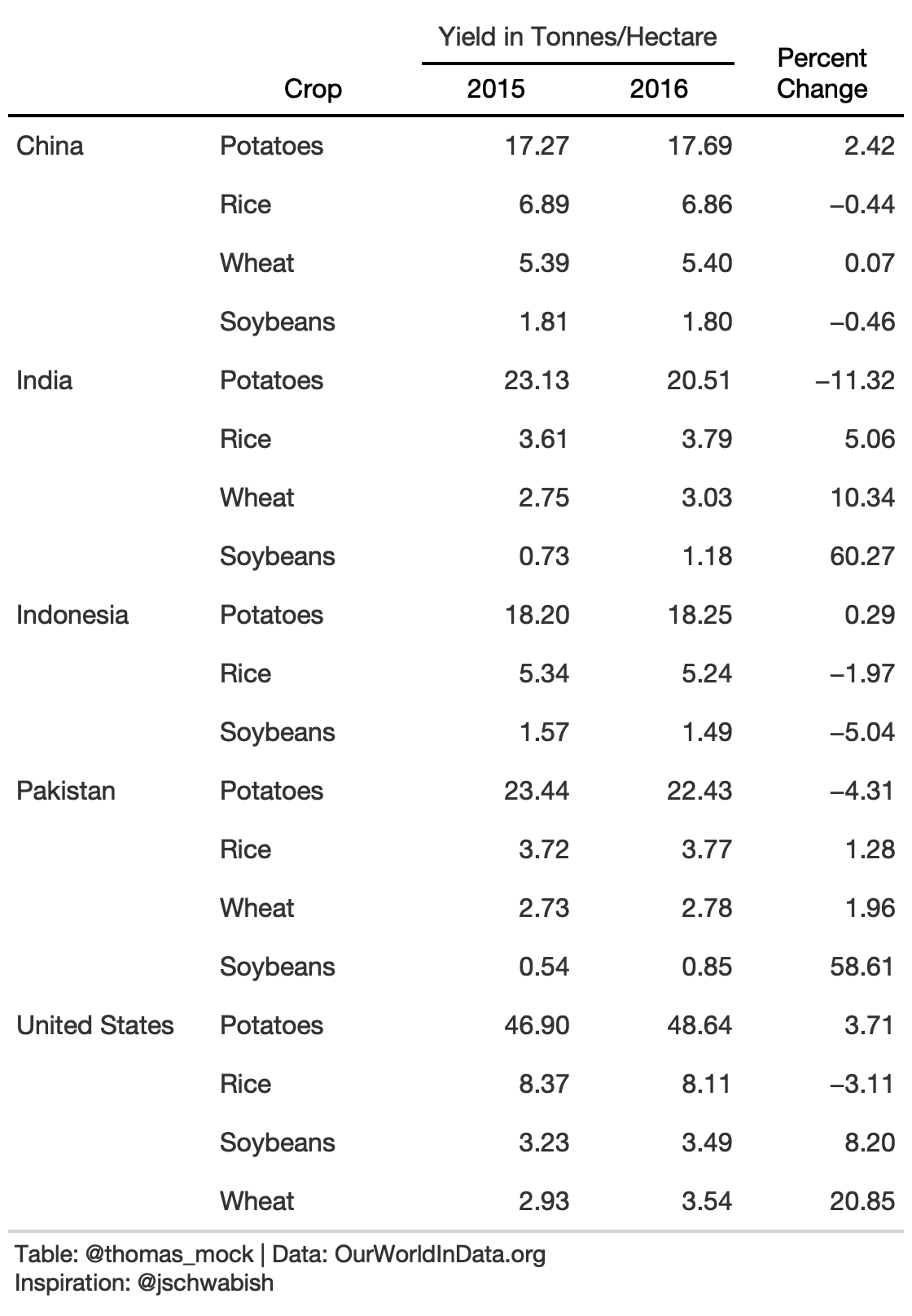
Rule 10: Add visualizations When Appropriate
While data viz and tables are different tools, you can combine them in clever ways to further engage the reader. Embedded data viz can reveal trends, while the table itself shows the raw data for lookup.
country_sel <- c( "Germany", "Brazil", "Ireland", "Lebanon", "Italy", "Netherlands", "France", "Denmark", "El Salvador", "Denmark" )rule10_data <- yield_data %>% filter( year %in% c(2013,2017), crop == "potatoes", Country %in% country_sel ) %>% pivot_wider(names_from = year, values_from = yield)rule10_data## # A tibble: 9 × 4## Country crop `2013` `2017`## <chr> <chr> <dbl> <dbl>## 1 Brazil potatoes 27.8 30.9## 2 Denmark potatoes 41.6 43.7## 3 El Salvador potatoes 42.6 29.2## 4 France potatoes 43.2 44.0## 5 Germany potatoes 39.8 46.8## 6 Ireland potatoes 38.3 44.8## 7 Italy potatoes 25.2 27.7## 8 Lebanon potatoes 26.1 25.1## 9 Netherlands potatoes 42.2 46.010. Sparklines - Trends across Time
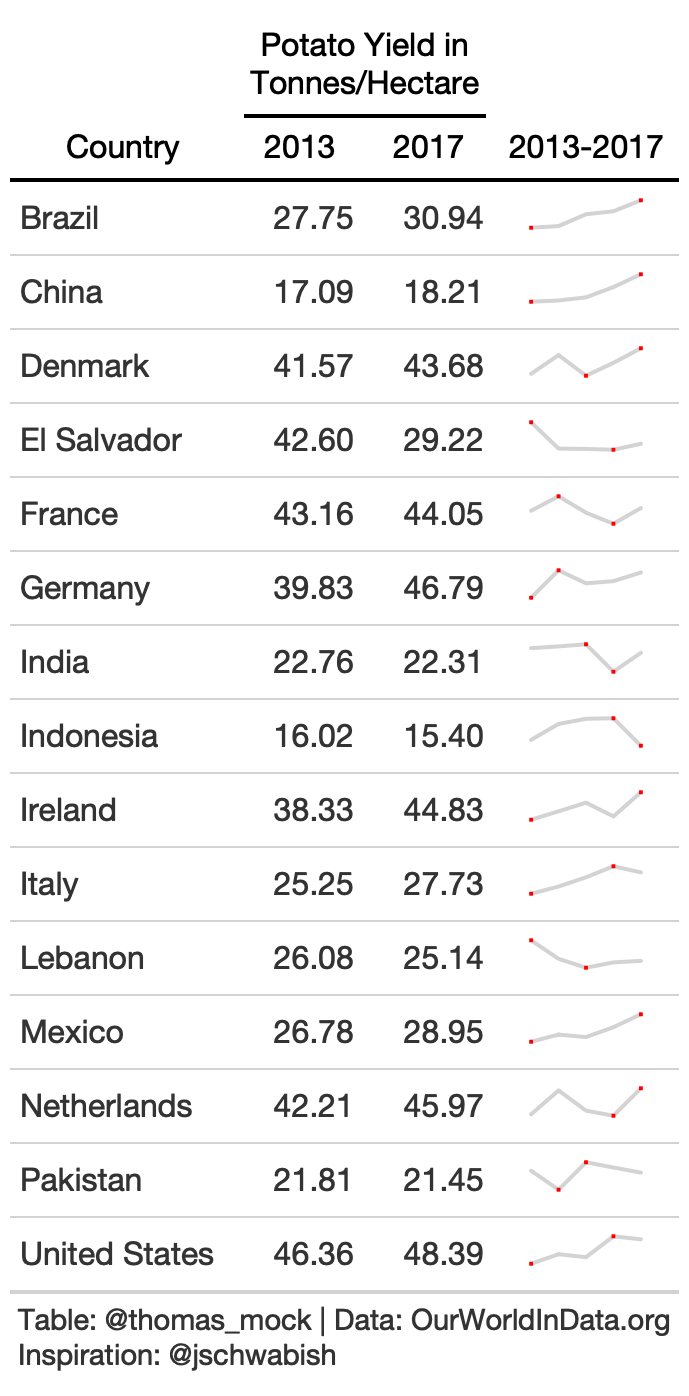
small_yield <- yield_data %>% filter( year %in% c(2013:2017), crop == "potatoes", Country %in% country_sel ) split_yield <- split(small_yield$yield, small_yield$Country)rule10_spark <- rule10_data %>% mutate(spark = map(split_yield, kableExtra::spec_plot), spark = map(spark, "svg_text"), spark = map(spark, ~html(as.character(.x)))) %>% select(-crop) %>% gt() %>% cols_label( spark = "2013-2017" ) %>% fmt_number(2:3) %>% tab_spanner( label = md("Potato Yield in<br>Tonnes/Hectare"), columns = c(2,3) ) %>% tab_style( style = cell_text(color = "black", weight = "bold"), locations = list( cells_column_spanners(everything()), cells_column_labels(everything()) ) ) %>% tab_options( row_group.border.top.width = px(3), row_group.border.top.color = "black", row_group.border.bottom.color = "black", table.border.top.color = "white", table.border.top.width = px(3), table.border.bottom.color = "white", table.border.bottom.width = px(3), column_labels.border.bottom.color = "black", column_labels.border.bottom.width = px(2), )10. Barplot
For this example we can use barplots to indicate the average across the 5 years. Many thanks to the formattable author Renkun Kun and others like rtjohnson12 who have shown examples about how to build up a bar chart with HTML! Thanks also to Christophe Dervieux for a great example of gt + custom HTML on RStudio Community.

# Example of using glue to just paste the value into pre-created HTML block# Example adapted from rtjohnson12 at: # https://github.com/renkun-ken/formattable/issues/79#issuecomment-573165954bar_chart <- function(value, color = "red", display_value = NULL){ # Choose to display percent of total if (is.null(display_value)) { display_value <- " " } else { display_value <- display_value } # paste color and value into the html string glue::glue("<span style=\"display: inline-block; direction: ltr; border-radius: 4px; padding-right: 2px; background-color: {color}; color: {color}; width: {value}%\"> {display_value} </span>")}# create a color palette w/ paletteercol_pal <- function(value){ # set high and low domain_range <- range(c(rule10_data$`2013`, rule10_data$`2017`)) # create the color based of domain scales::col_numeric( paletteer::paletteer_d("ggsci::blue_material") %>% as.character(), domain = c(min(value), max(value)) )(value)}bar_yields <- yield_data %>% filter( year %in% c(2013:2017), crop == "potatoes", Country %in% c( country_sel, "Germany", "Brazil", "Ireland", "Lebanon", "Italy", "Netherlands", "France", "Denmark", "El Salvador", "Denmark" ) ) %>% pivot_wider(names_from = year, values_from = yield) %>% select(-crop) %>% rowwise() %>% mutate( mean = mean(c(`2013`, `2014`, `2015`, `2016`, `2017`)) ) %>% ungroup() %>% select(Country, `2013`, `2017`, `mean`) %>% mutate( bar = round(mean/max(mean)*100, digits = 2), color = col_pal(bar), bar_chart = bar_chart(bar, color = color), bar_chart = map(bar_chart, ~gt::html(as.character(.x)))) %>% select(-bar, -color)rule10_bar <- bar_yields %>% gt() %>% cols_width( c(bar_chart) ~ px(110), c(mean, `2013`, `2017`) ~ px(90) ) %>% cols_label( mean = md("Average<br>2013-17"), bar_chart = "" ) %>% cols_align( align = "right", columns = 2:4 ) %>% cols_align( align = "left", columns = c(bar_chart) ) %>% fmt_number(2:4) %>% tab_style( style = cell_text(color = "black", weight = "bold"), locations = list( cells_column_labels(everything()) ) ) %>% basic_theme() %>% tab_options(data_row.padding = px(8)) %>% tab_footnote(footnote = "Potato Yield in Tonnes per Hectare", locations = cells_column_labels( columns =2:4 ))10. Heatmap
Lastly, you can add colors across the entire plot itself to show trends across the data over time and across country.
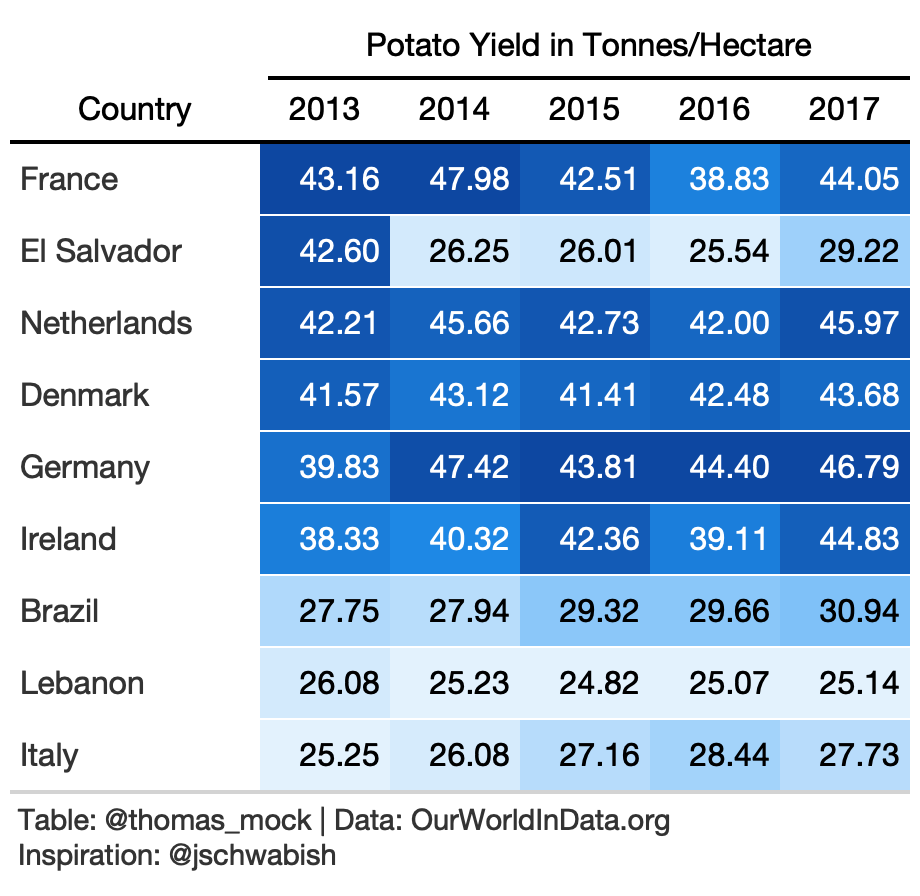
rule10_wide <- yield_data %>% filter( year %in% c(2013:2017), crop == "potatoes", Country %in% c( country_sel, "Germany", "Brazil", "Ireland", "Lebanon", "Italy", "Netherlands", "France", "Denmark", "El Salvador", "Denmark" ) ) %>% pivot_wider(names_from = year, values_from = yield) %>% arrange(desc(`2013`)) %>% select(-crop)rule10_heat <- rule10_wide %>% gt() %>% data_color( columns = 2:6, colors = scales::col_numeric( palette = paletteer::paletteer_d( palette = "ggsci::blue_material" ) %>% as.character(), domain = NULL ) ) %>% fmt_number(2:6) %>% tab_spanner( label = "Potato Yield in Tonnes/Hectare", columns = c(2:6) ) %>% tab_style( style = cell_text(color = "black", weight = "bold"), locations = list( cells_column_spanners(everything()), cells_column_labels(everything()) ) ) %>% cols_width( 1 ~ px(125), 2:6 ~ px(65) ) %>% basic_theme()10. Percent Change
Ok I lied! One more example, with color for a numeric column.
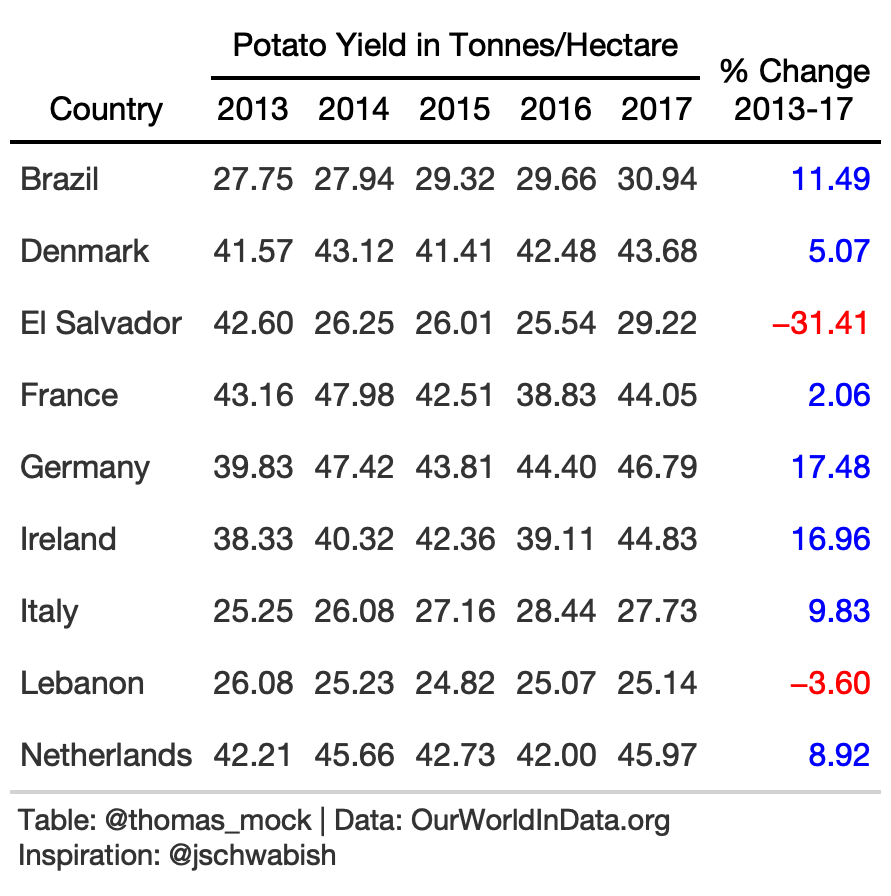
rule10_wide <- yield_data %>% filter( year %in% c(2013:2017), crop == "potatoes", Country %in% c( country_sel, "Germany", "Brazil", "Ireland", "Lebanon", "Italy", "Netherlands", "France", "Denmark", "El Salvador", "Denmark" ) ) %>% pivot_wider(names_from = year, values_from = yield) %>% arrange(Country) %>% select(-crop) %>% mutate(pct_change = (`2017`/`2013`-1)*100)rule10_pct <- rule10_wide %>% gt()%>% fmt_number(2:7) %>% cols_label( pct_change = md("% Change<br>2013-17") ) %>% tab_style( style = list( cell_text(color = "red") ), locations = cells_body( columns = c(pct_change), rows = pct_change <= 0 ) ) %>% tab_style( style = list( cell_text(color = "blue") ), locations = cells_body( columns = c(pct_change), rows = pct_change > 0 ) ) %>% tab_spanner( label = "Potato Yield in Tonnes/Hectare", columns = c(2:6) ) %>% tab_style( style = cell_text(color = "black", weight = "bold"), locations = list( cells_column_spanners(everything()), cells_column_labels(everything()) ) ) %>% basic_theme() %>% tab_options(data_row.padding = px(8))